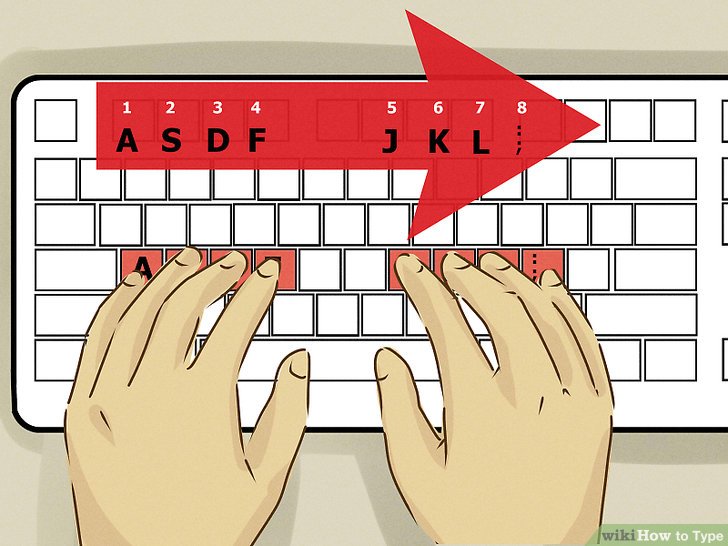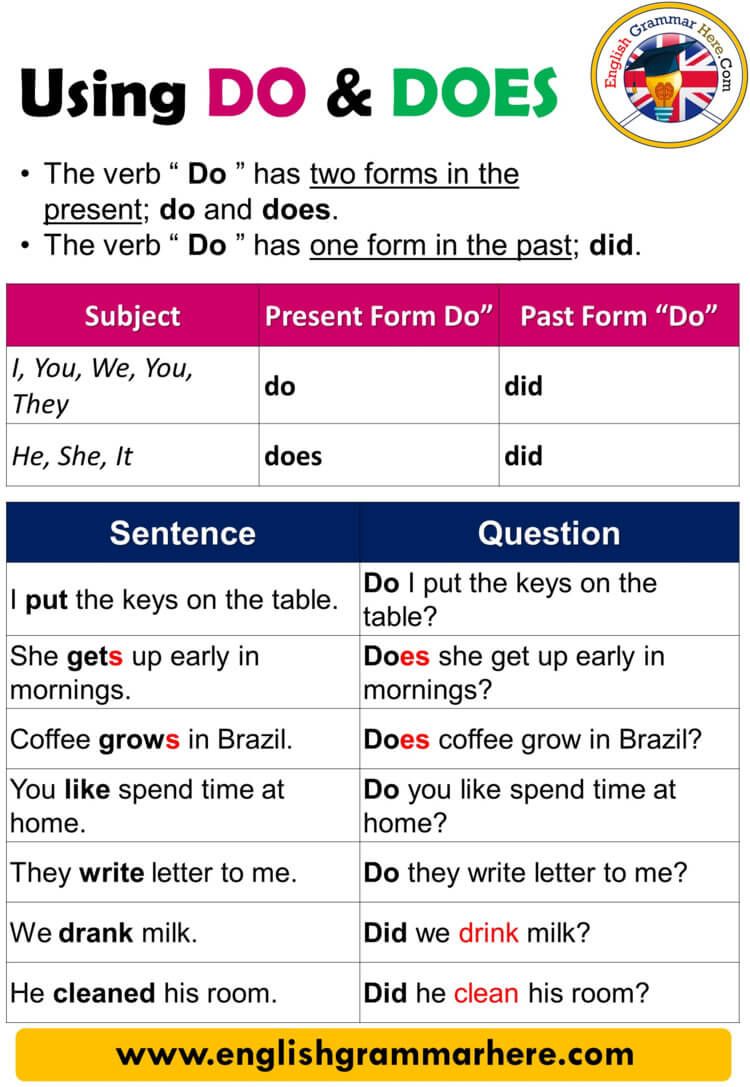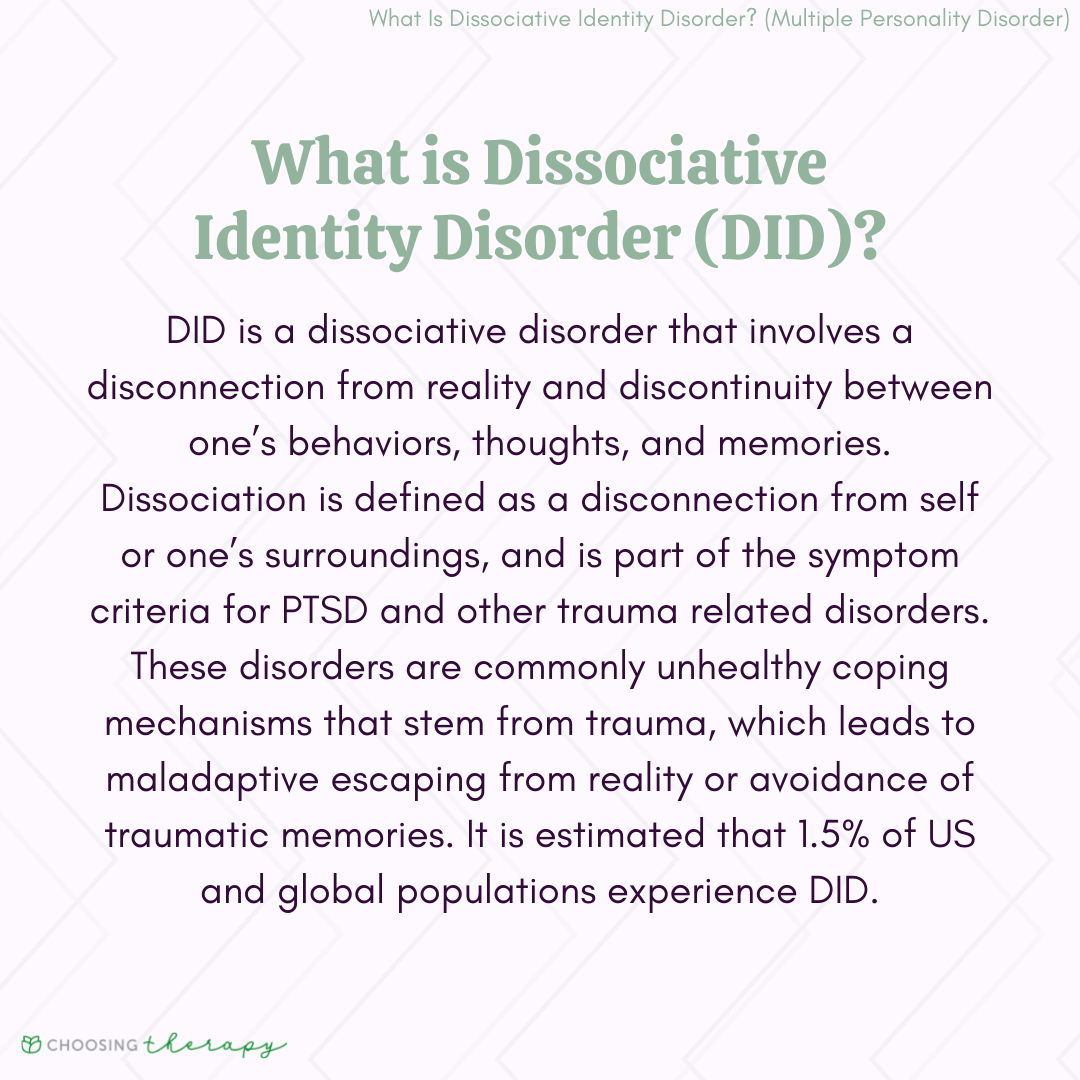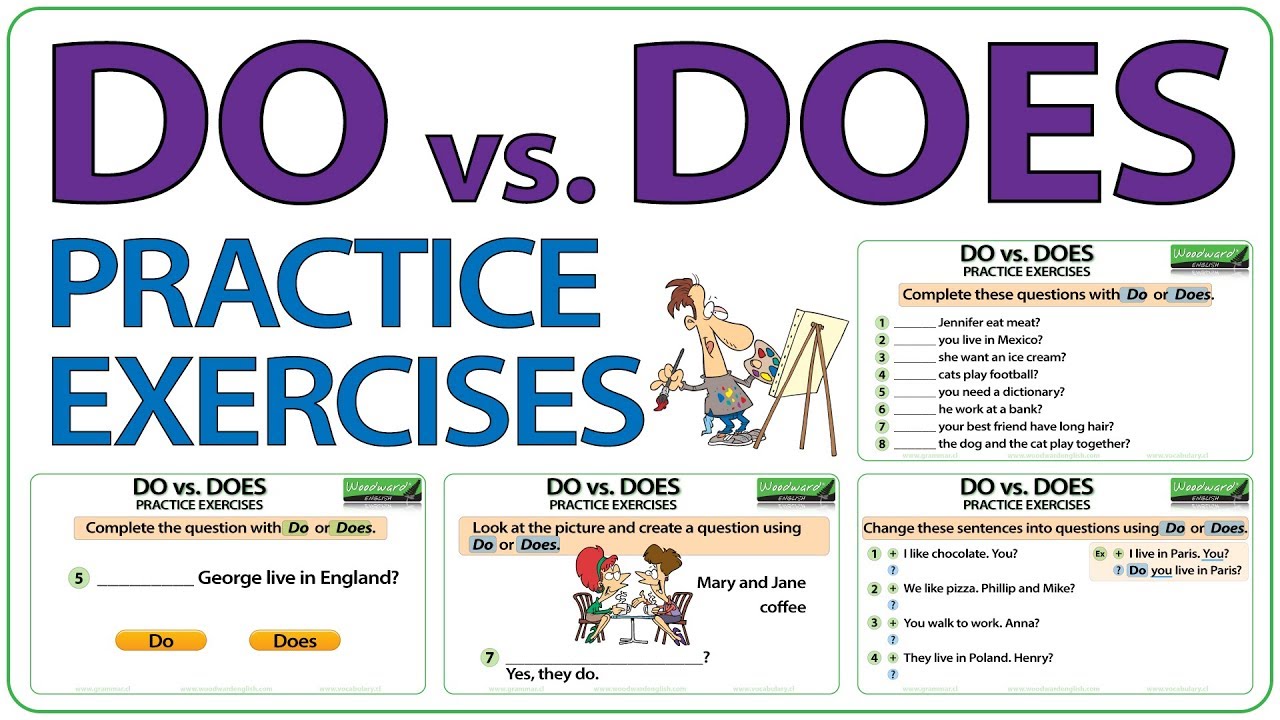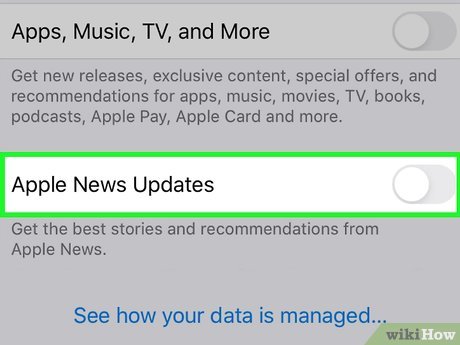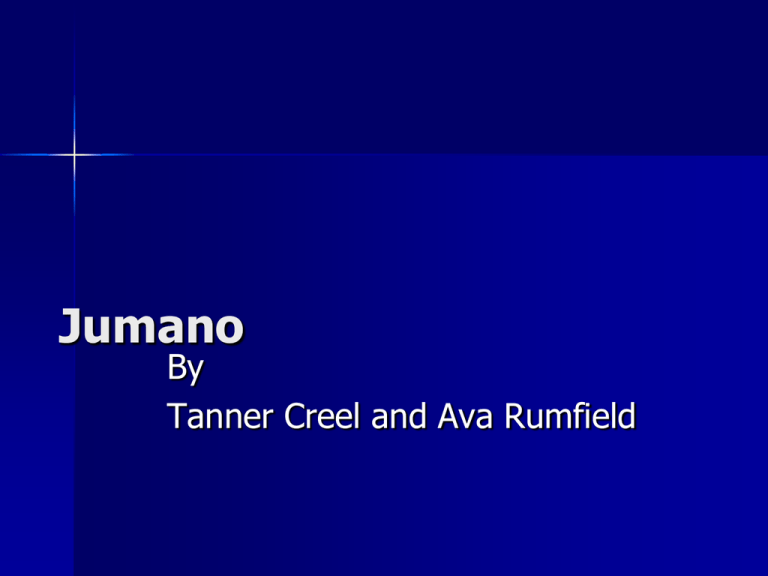Update Your iPhone Home Address and Autofill Fast: Apple ID, Contacts, Maps, and Wallet
Why updating your iPhone home address matters
Keeping your home address current across Apple ID, Contacts, Maps, and Autofill prevents checkout failures, wrong deliveries, and inaccurate navigation. On modern iOS, your My Card in Contacts feeds Apple Maps favorites, Siri suggestions, Weather relevance, and form autofill. Your Apple ID’s Payment & Shipping details control billing, taxes, receipts, and shipping at purchase time. Aligning both ensures a smooth experience at the pump, in ride‑share apps, and during online checkouts. [1]
What to update (and where)
- Contacts (My Card) : Core record used by Maps favorites, Weather, Siri, and Autofill labels such as Home and Work. [1]
- Apple Maps : Home in Favorites mirrors your My Card; editing routes you to your card to change the address. [1]
- Apple ID > Payment & Shipping : Billing and shipping address used for purchases and subscriptions, including Apple Wallet cards and Apple Pay shipping defaults. [2]
- Autofill in Safari/Chrome : Browser-level address profiles for web forms; on iOS, Contacts data also supports Autofill suggestions. [1]
Step-by-step: Update your home address in Contacts (feeds Maps and Autofill)
This is the fastest fix for navigation and form suggestions. According to Apple, iOS uses the addresses you set on your My Card as home/work for features like Weather and Autofill. [1]
- Open Contacts (or Phone > Contacts) and tap My Card at the top.
- Tap Edit .
- Tap Add Address (or edit existing), enter your new street, city, state, ZIP, and country.
-
Tap the label next to the address and choose
home
(or
work
,
school
, etc.). - Tap Done .
Practical tip: If Autofill still suggests the old address on forms, remove any extra address fields in your card and keep only your updated Home entry. Then close and reopen the app you’re using and test a web form again. [1]
Step-by-step: Confirm or edit Home in Apple Maps
Apple Maps reads your Home from your My Card. If you tap Home in Favorites, it will link you back to your card to edit the address. [1]
- Open Maps and tap Home under Favorites.
- Select Open My Contact Card if prompted.
- Tap Edit and update your Home address as above.
- Test by searching “Home” in Maps and starting directions.
Example: If Maps keeps routing to your old apartment, remove the outdated address line from your card entirely, save, then force-quit Maps and try again. [1]
Step-by-step: Update Apple ID Payment & Shipping (billing and shipping)
Your Apple ID address controls billing, tax calculation, and shipping for Apple services and purchases. Apple’s community guidance confirms you can change this on iPhone via Settings > [your name] > Payment & Shipping, or on the Apple ID website. [2]
- On iPhone: Go to Settings > [your name] > Payment & Shipping . Authenticate if asked.
- Update your Shipping Address and any Payment Method billing address fields.
- Repeat for each card listed so all billing profiles match your new address.
Alternative from a computer: Sign in to your Apple ID account page and edit Payment & Shipping. If you also need to change your country or region, follow the official Apple guidance accessible from the Apple Support site; requirements may include canceling subscriptions or spending store credit before switching. [2]
How to update iPhone Autofill for web forms
iPhone Autofill for addresses generally draws from your Contacts card, while browser-specific profiles (like Chrome) can store their own entries. Apple documents that addresses set in Contacts are used for Autofill and other features. [1]
Safari Autofill
- Ensure your My Card Home address is correct (see earlier steps). [1]
- Open Settings > Safari > Autofill and confirm Use Contact Info is enabled. If you prefer, disable and re-enable it, then test on a checkout page.
Example: If Safari keeps inserting your old ZIP, verify that your card shows only the new Home address and no conflicting “Other” address entries. Remove stale addresses, then test again. [1]

Source: picpedia.org
Chrome Autofill on iPhone
- Update your My Card as above to support system-wide suggestions. [1]
- Additionally, open Chrome > … > Settings > Addresses and more and edit or remove any saved address profiles with your old details.
Practical tip: Some sites save your address in account settings. If Autofill looks right but orders ship to the wrong place, check the merchant’s profile shipping address during checkout.
Optional: Update Home in Google Maps on iPhone
If you use Google Maps, set your Home label directly in the app. This is separate from Apple Maps and Contacts, so update it if you navigate with Google Maps frequently. [3]

Source: betterup.com
- Open Google Maps and tap Saved .
- Tap Labeled > Home .
- Enter your new address and tap Save .
Real-world example: Rideshare and food-delivery apps that rely on Google Maps will route correctly once your Home label is updated here.
Troubleshooting common issues
Old address keeps appearing in Maps: Remove any extra addresses from your My Card, confirm the Home label is applied, then force-quit and reopen Maps. [1]
Checkout declines or wrong taxes:
Ensure your Apple ID
billing address
matches the billing address on your card and your shipping address is current in Settings > [your name] > Payment & Shipping.
[2]
Using a new country: If you moved countries, you may need to change your Apple ID country/region after meeting Apple’s prerequisites (for example, spending remaining store credit and canceling subscriptions before the cycle renews). Access Apple’s official guidance from the Apple Support site and follow the step-by-step checklist there. [2]
Multiple cards in Wallet: Update billing addresses for each payment method under Settings > [your name] > Payment & Shipping so Apple Pay transactions align with your bank’s records. [2]
Best-practice checklist
- Update Contacts > My Card first to fix Maps, Weather relevance, Siri suggestions, and Autofill. [1]
- Update Settings > [your name] > Payment & Shipping for Apple ID billing/shipping and each payment method. [2]
- Adjust Safari/Chrome Autofill and remove stale profiles in Chrome.
- If you use it, set Home in Google Maps under Saved > Labeled. [3]
When to recheck your address
You may want to review your address after you move, receive returned packages, change banks or cards, notice unexpected tax amounts at checkout, or when Siri/Maps navigates to the wrong location. A quick pass through Contacts, Apple ID Payment & Shipping, and the browsers you use typically resolves issues in minutes. [1] [2]
References
[2] Apple Support Communities (2024). How to change address on Apple ID?
[3] ExpressVPN Blog (2024). How to change your home address on an iPhone.
MORE FROM oncecoupon.com