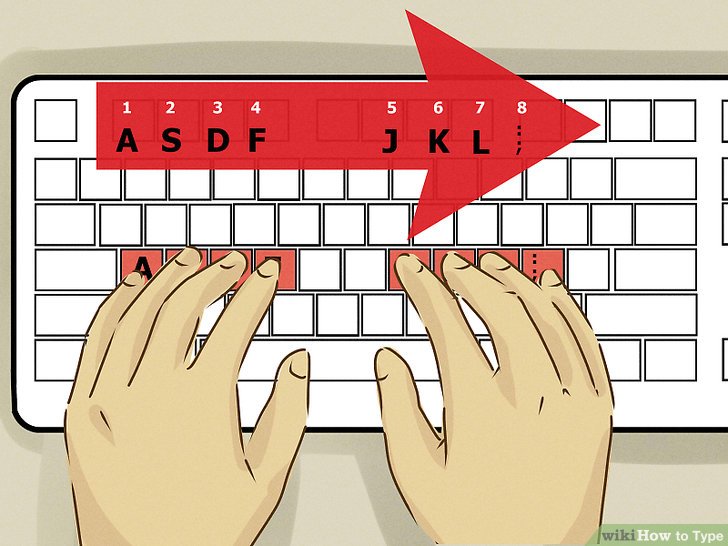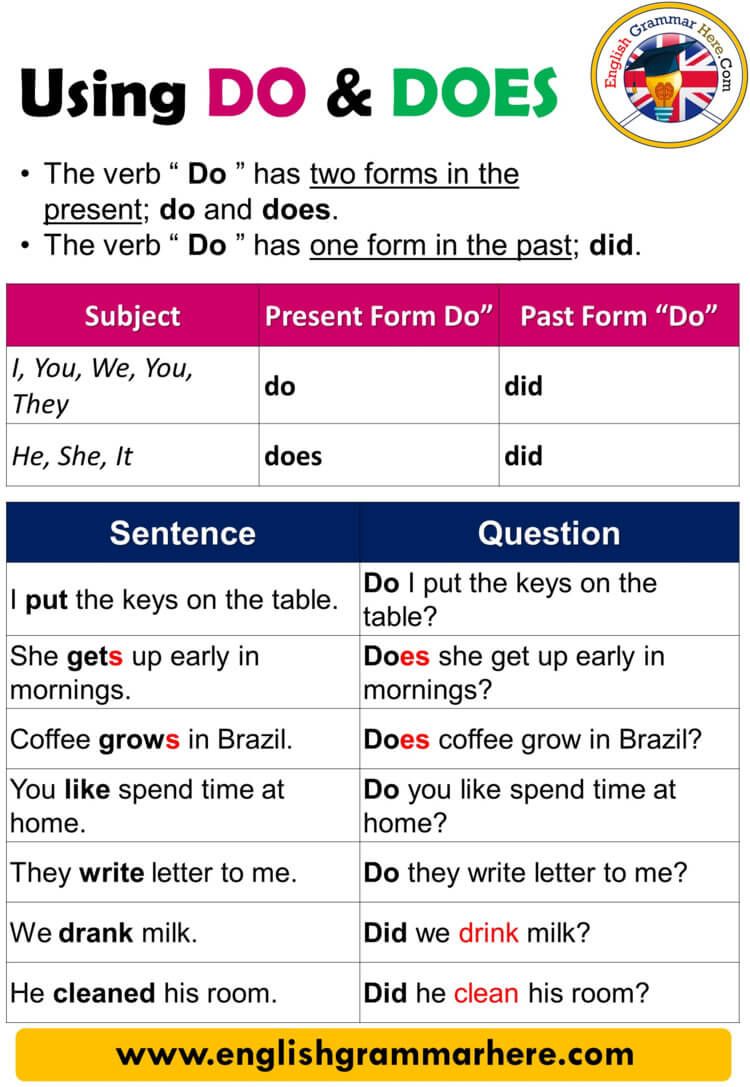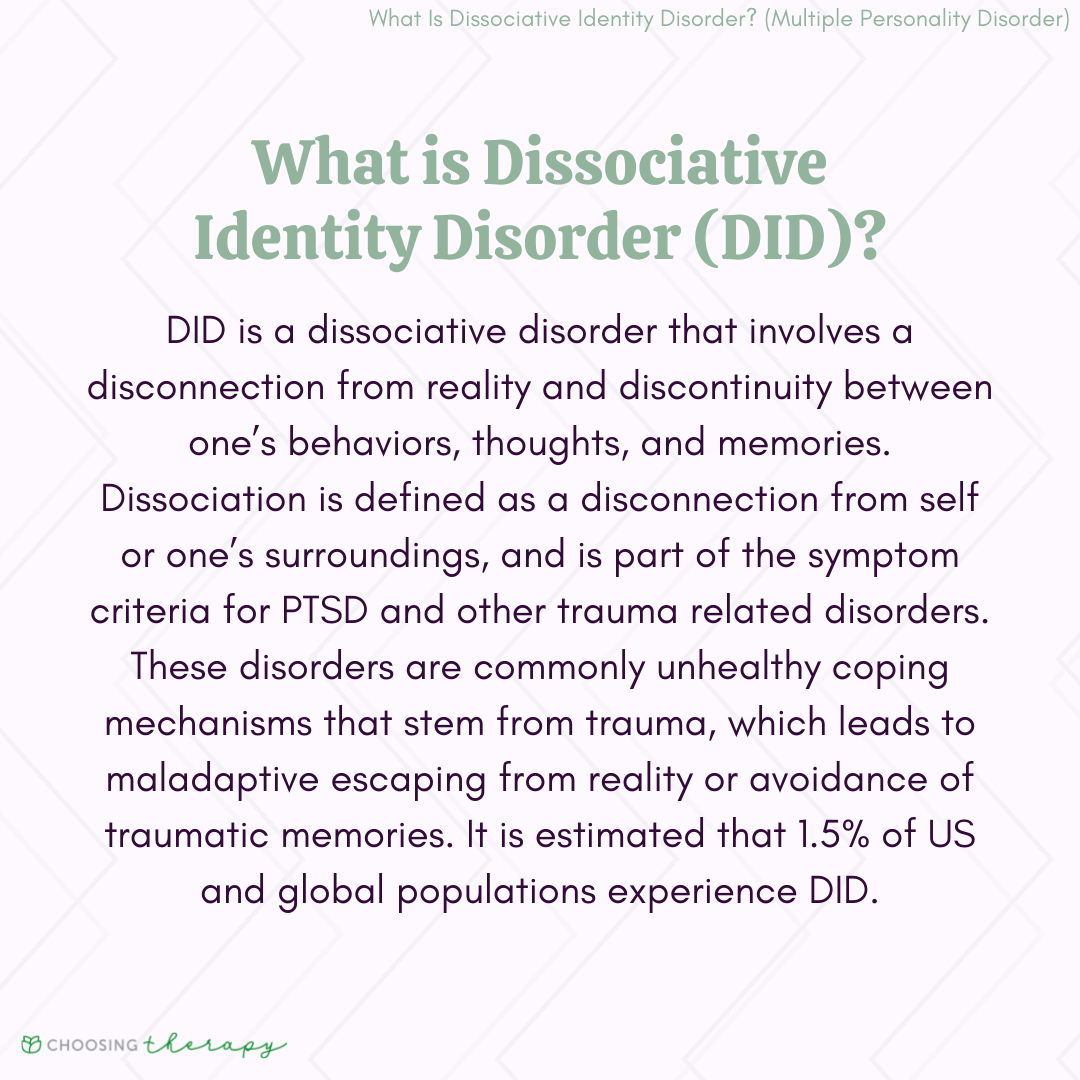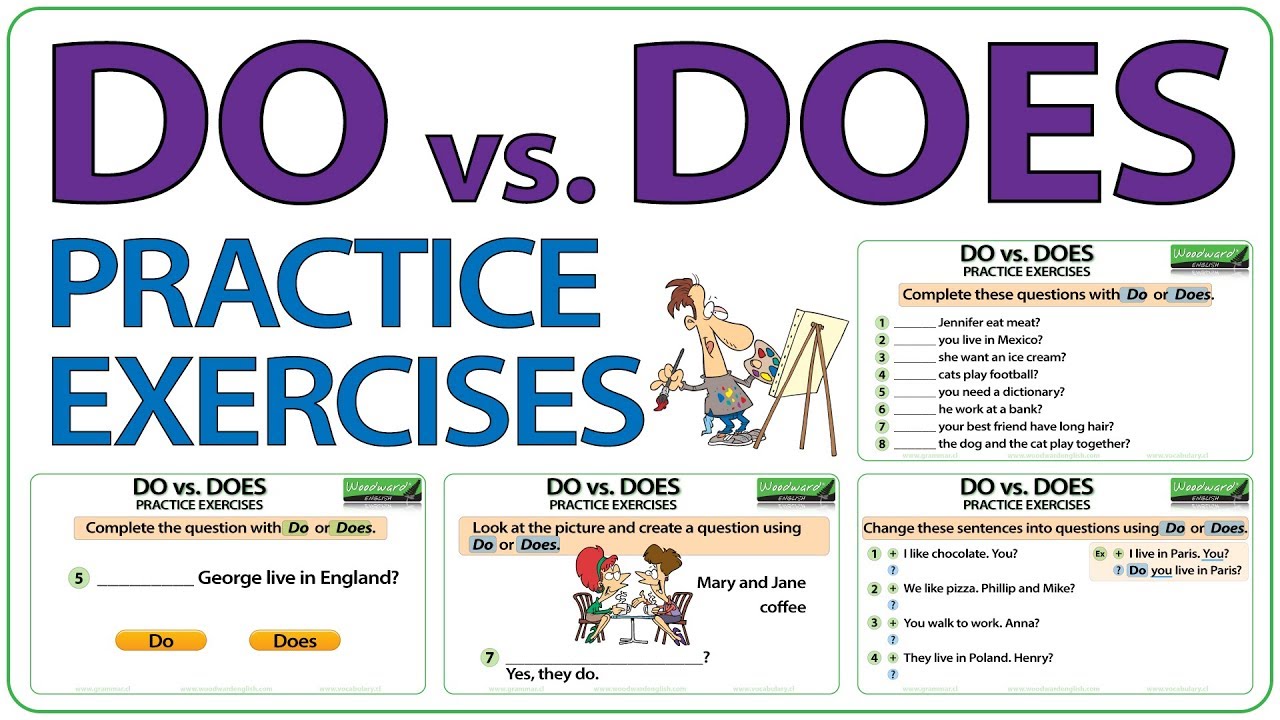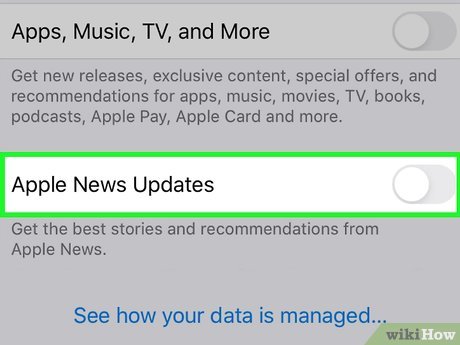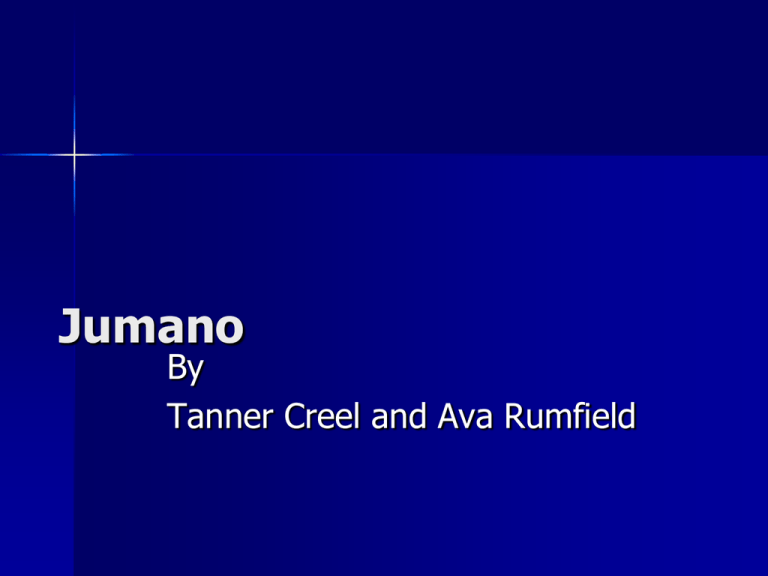Step-by-Step Guide: How to Leave a Family on Life360 Safely and Effectively
Understanding Life360 Circles and Family Groups
Life360 is a widely used family safety and location sharing app, designed to help families stay connected and informed about each other’s whereabouts. Within the platform, groups are called ” Circles “-these function as private spaces where location data and activity are shared among members. Leaving a family on Life360 means exiting a Circle, which impacts your visibility and participation in group features. Whether for privacy, relationship changes, or personal autonomy, it’s important to approach this process with a clear understanding of the implications and best practices.
Why You Might Want to Leave a Family on Life360
There are several legitimate reasons for wanting to leave a Life360 family Circle:
- Privacy concerns: You may want to reduce digital tracking or manage who has access to your real-time location.
- Changing family structure: Divorce, moving out, or evolving relationships may make your Circle membership obsolete or uncomfortable.
- Desire for autonomy: Young adults and teens often seek independence, including control over their digital footprint.
- Reducing app usage: You may wish to remove yourself from the platform due to personal preferences or to limit screen time.
Official Steps to Leave a Family (Circle) on Life360
Leaving a Circle on Life360 is a straightforward process, but there are nuances depending on your role (member vs. creator). Here are the verified, actionable steps:
For Regular Members
- Open the Life360 app on your device and log in.
- At the top of the screen, use the Circle Switcher to select the family Circle you want to leave.
- Tap the Settings (gear) icon, usually located in the top right or left corner.
- Scroll down and select Circle Management .
- At the bottom of the menu, tap Leave Circle .
- Confirm your choice when prompted. Once confirmed, you will immediately be removed from the Circle, and your location will no longer be visible to its members [1] [4] .
For Circle Creators (Admins)
- Open the Life360 app and select the relevant Circle.
- Tap the Settings icon and go to Circle Management .
- Before you can leave, you must assign admin rights to another member. Select Change Admin Status , then pick the new admin [4] .
- After transferring admin rights, repeat the leaving steps as above, or if you wish to disband the Circle entirely, select Delete Circle and confirm. This will remove all members and all shared location data associated with that Circle [1] .
What Happens After You Leave?
Once you leave a Circle, your location and activity data will no longer be visible to other members of that group. Your profile will disappear from their maps, and they will not be able to track your real-time movements. However, leaving a Circle is typically notified to other members, meaning your departure will be visible to those who remain [2] [3] .
Privacy Considerations and Alternatives
If your aim is to leave without notification or to minimize attention, be aware that Life360’s official method does notify other members. For users wanting to exit discreetly, some articles suggest using third-party location spoofing tools, but these introduce significant privacy, ethical, and security risks, and may violate app terms of service [5] . There is no official way to leave a Circle without it being visible to others through the app’s notification system.
Instead, consider these alternatives:
- Discuss your decision: Open communication with family members about your reasons for leaving can help manage expectations and reduce misunderstandings.
- Adjust location sharing: You can temporarily disable location sharing or set custom notifications within the app to limit data exposure, though this may still be visible to admins.
- Log out or uninstall: Logging out or uninstalling the app stops active location tracking, but members may be notified of inactivity or missing data.
Common Challenges and Solutions
Leaving a family Circle on Life360 can raise emotional and technical challenges. Family members may feel concerned or take offense at your departure. To address these issues:
- Set clear boundaries: Explain your privacy needs respectfully and offer reassurance about your safety through other means, if appropriate.
- Offer alternatives: Suggest alternative check-in methods (e.g., text messages, scheduled calls) if ongoing contact is necessary.
- Expect follow-up: Be prepared for questions and have responses ready about your motivations and how you’ll communicate moving forward.
Step-by-Step Summary: Leaving a Family on Life360
To recap, here are the verified steps for leaving a family Circle on Life360:
- Open the Life360 app and sign in.
- Select the Circle (family group) you wish to leave.
- Tap the Settings (gear) icon.
- Go to Circle Management.
- Tap Leave Circle and confirm.
- If you are the creator, assign a new admin or delete the Circle if desired.
Alternative Pathways if You Cannot Access the App
If you are unable to access your device or the Life360 app due to technical difficulties, you can:

Source: valentinatanni.com
- Contact Life360 support through their official support portal (available via a web search for “Life360 Support”). They can guide you through recovery or removal options based on account verification.
- Ask another Circle admin to remove you if you cannot access your account directly.
Key Takeaways and Next Steps
Leaving a family on Life360 is a personal decision with privacy and relationship implications. The official process is transparent and notifies other members. For the smoothest experience, communicate openly with your family, understand your reasons, and follow the in-app steps carefully. If you need further assistance, Life360’s support resources are available to help navigate account management or privacy issues.
References
- [1] iMyFone (2024). Step-by-step guide to leaving a Life360 Circle.
- [2] Wakeen Tech (2022). How To Leave a Group On Life 360 App? [YouTube]
- [3] HowToHarbor (2024). How to Leave a Life360 Circle | Life360 Tutorial [YouTube]
- [4] Alphr (2023). How To Leave a Circle in Life360.
- [5] Dr.Fone (2025). 7 Ways to Leave a Life360 Circle Without Anyone Knowing.
MORE FROM oncecoupon.com