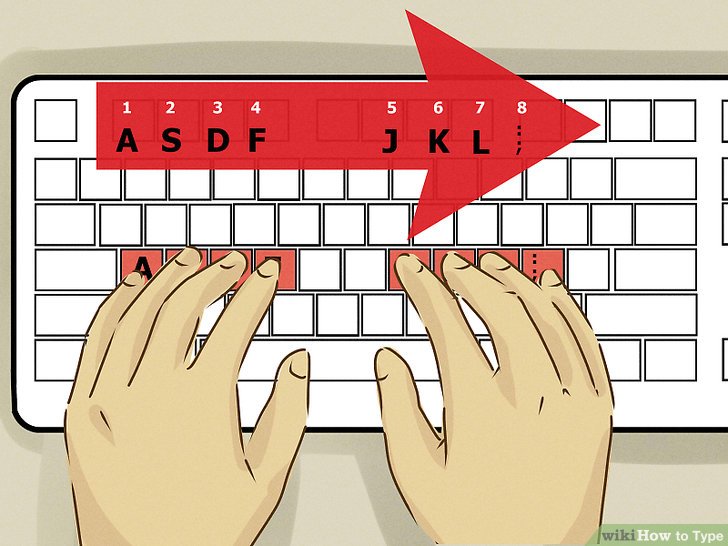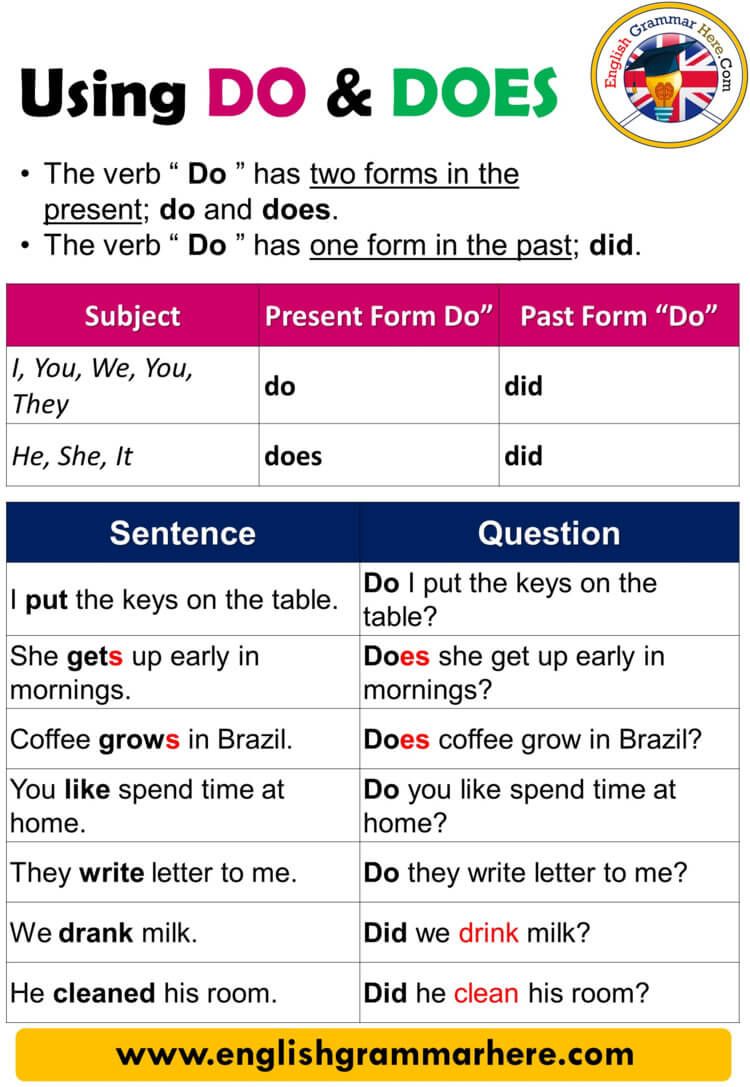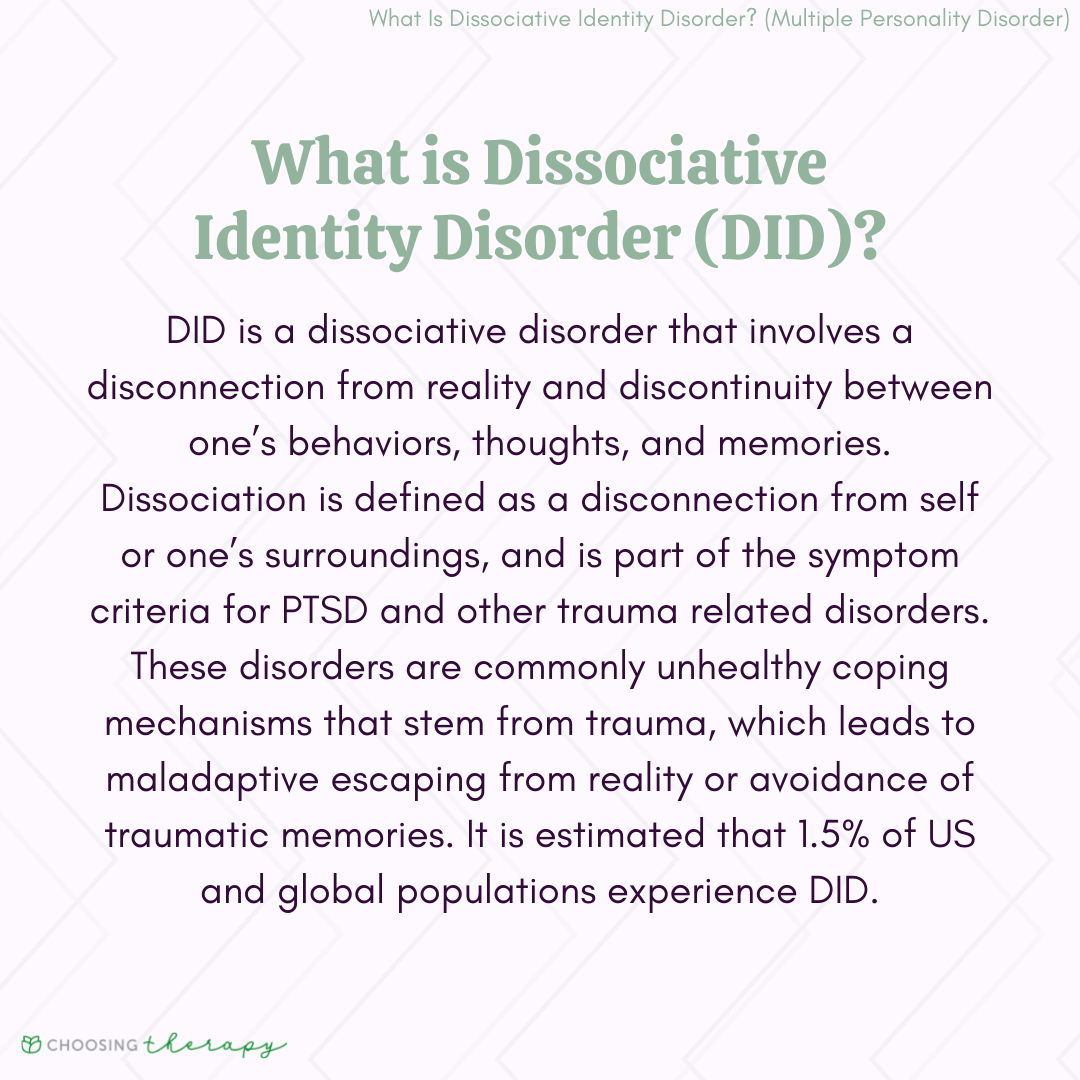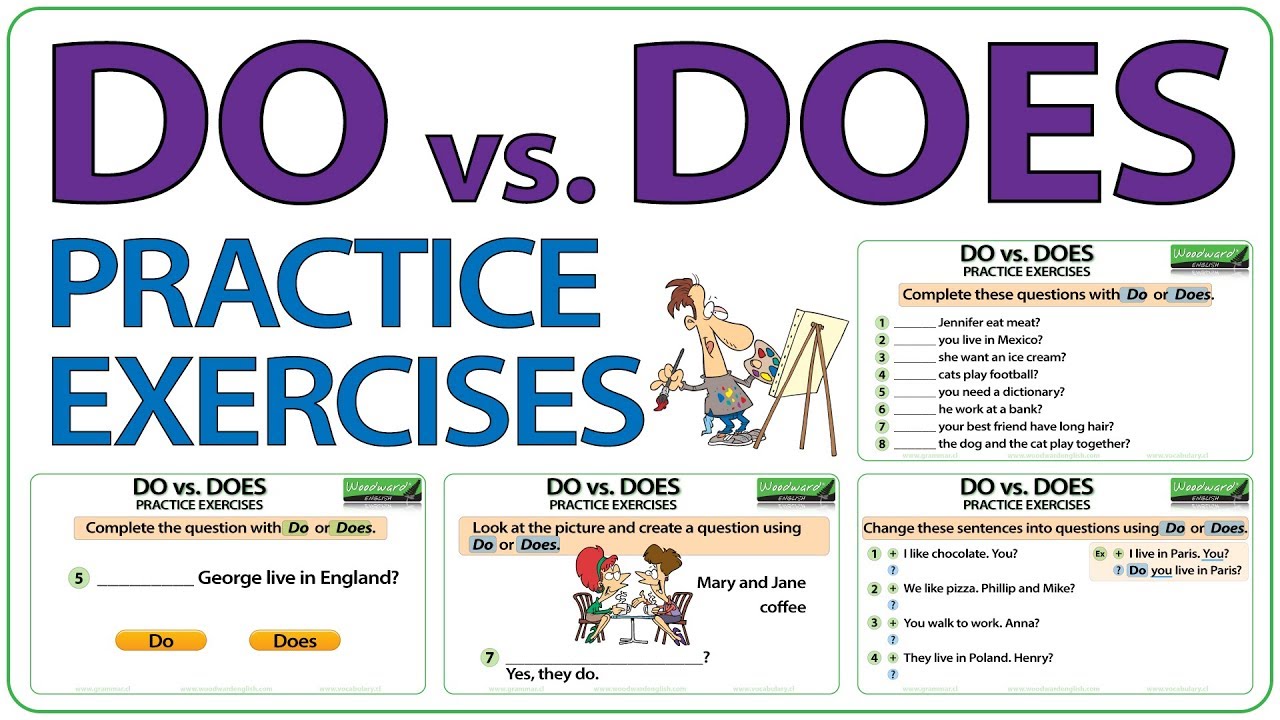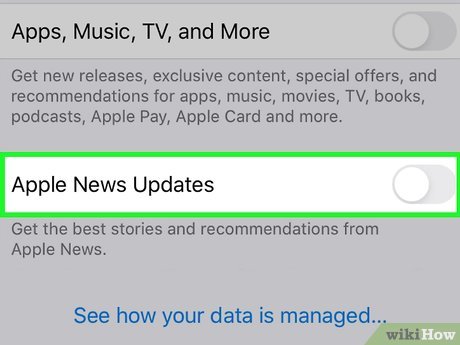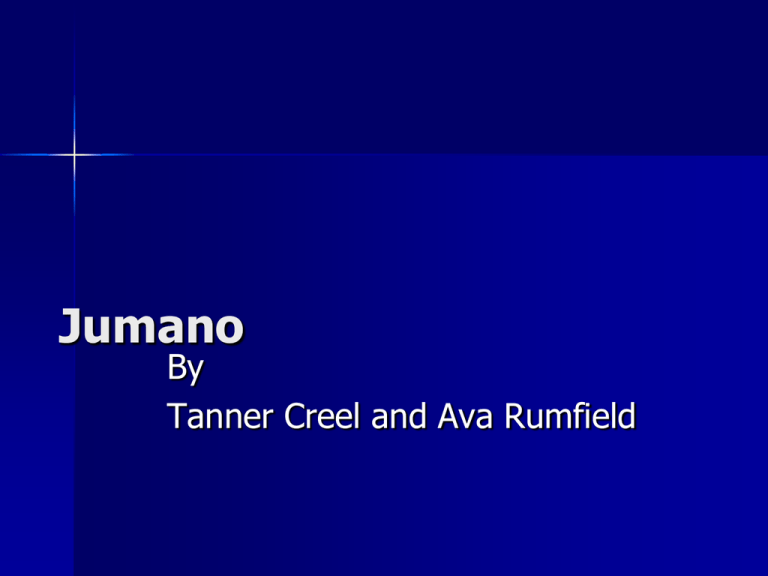Step-by-Step Guide: How to Turn Off Apple News and Regain Control of Your iPhone Experience
Understanding Apple News: Why You Might Want to Turn It Off
Apple News is a default app on many iPhones and iPads, designed to deliver curated news from a wide range of publishers. While it offers personalized headlines and trending stories, not all users find these features helpful. Some receive frequent notifications, unwanted story recommendations, or promotional emails, which may disrupt productivity or lead to news fatigue. This guide explores effective strategies to turn off Apple News notifications, control recommendations, limit email promotions, and minimize the app’s presence on your device, enabling you to tailor your digital experience according to your preferences.
How to Turn Off Apple News Notifications: Step-by-Step Instructions
The most direct method to stop interruptions from Apple News is to disable its notifications. These steps are based on current iOS guidelines and verified instructions from technology experts:
- Open the Settings App on your iPhone or iPad. Look for the gear icon typically found on your home screen.
- Scroll Down to Notifications . Tap on “Notifications” to access the notification management menu.
- Find and Select News . Scroll through the list of apps until you see “News.” Tap to open its specific notification settings.
-
Toggle Off Allow Notifications
. Switch off the “Allow Notifications” option. Once deactivated, you will no longer receive banners, alerts, or sounds from Apple News.
Tip:
If you prefer to receive only certain types of notifications, you can customize the alert style, sounds, or notification grouping instead of disabling them completely. [1]
Disabling notifications is often the quickest way to minimize distractions from the app, but it does not remove Apple News from your device or stop all content feeds.

Source: osxdaily.com
How to Unsubscribe or Limit Apple News Content in the App
If the main issue is unwanted stories or persistent Apple News+ subscription prompts, you can further refine your feed and reduce exposure to Apple News content by managing your following list and preferences within the app:
- Open the News App on your iPhone or iPad.
- Navigate to the Following Tab . Tap “Following” at the bottom right of the screen.
- Review Your Channels . Scroll down to find any channels or topics associated with Apple News, such as “Apple News Spotlight.”
-
Unfollow Channels
. Swipe left on any Apple News channel and tap “Unfollow.” Repeat for each unwanted source.
Note:
Some Apple News+ promotional content may persist, as Apple does not allow complete removal of all in-house channels. [2] - Manage Notification Preferences . In the “Following” section, tap “Notifications & Email.” Uncheck any options related to Apple News or specific news topics you wish to silence. [3]
- Tap Done to save your preferences.
This process significantly reduces the number of Apple News articles and notifications in your feed, although some Apple-promoted content may remain.
Managing Promotional Emails and Apple News Newsletters
Beyond in-app notifications, Apple may send you promotional emails or newsletters related to Apple News. You can opt out of these communications through your Apple ID settings:
-
Visit the Apple ID Website
. Open a web browser and go to
appleid.apple.com
and sign in with your Apple ID credentials. - Select Privacy from the sidebar.
- Click Messages from Apple . Here, you’ll see communication preferences for various Apple services.
- Uncheck Apple News Newsletter and any other unwanted promotional communications. This stops future emails about Apple News updates or offers. [4]
If you do not see the Apple News Newsletter checkbox, you may already be unsubscribed or not enrolled in email notifications.
Clearing Apple News Reading History and Recommendations
Apple News uses your reading history to recommend new stories and channels. If you wish to reset these recommendations or remove your reading history:
- Open the News App on your device.
- Go to Following > History . Tap “Following” in the News app, then select “History.”
- Tap Clear and choose “Clear History” (to delete your reading data) or “Clear Recommendations” (to reset content suggestions). For a complete reset, tap “Clear All.” [5]
-
Optional: Reset Identifier
. Go to
Settings > Apps > News
and turn on “Reset Identifier” to further limit personalized recommendations.
This can help reduce the personalization and relevance of Apple News content, making your feed less tailored to your previous interests.
Alternative Approaches: Minimizing Apple News Presence
If you want to go further, there are additional steps you can take to minimize or hide the Apple News app and its effects:
- Remove the Apple News App from Your Home Screen: While the app cannot be deleted entirely on all devices, you can remove it from your home screen by pressing and holding the app icon, selecting “Remove App,” and choosing “Remove from Home Screen.” This hides the app but does not uninstall it.
-
Limit Siri Suggestions:
Go to
Settings > Apps > News
, tap “Siri & Search,” and turn off “Show in App,” “Show on Home Screen,” and “Suggest App.” This reduces how often the News app appears in search results and suggestions. [5] - Restrict News Content in Screen Time: Use Screen Time settings to limit or block access to the News app, which can be especially useful for parental controls.
- Use Third-Party News Aggregators: If you still want news but prefer other sources, consider installing alternative apps from the App Store and customizing their notification settings to your liking.
These approaches enable you to further reduce the impact of Apple News on your daily routine.

Source: wikihow.tech
Common Challenges and Solutions
Some users find that even after following these steps, certain Apple News features or promotional content may persist. Apple occasionally restricts the removal of its own services, maintaining a minimal presence of Apple News on all iOS devices. If you continue to receive unwanted content:
- Double-check all notification, email, and in-app settings for hidden or overlooked preferences.
- Contact Apple Support for additional assistance if you encounter persistent notifications or technical issues.
- Stay informed by visiting the official Apple Support website for the most current instructions, as iOS updates may introduce new options or settings.
Summary: Regaining Control Over Apple News
Turning off Apple News involves several steps: disabling notifications, unfollowing unwanted channels, opting out of promotional emails, and clearing your reading history. While it’s not always possible to remove every trace of Apple News from your device, these actions significantly reduce interruptions and help you reclaim your digital environment. If you desire a news-free experience or prefer alternative sources, use these strategies to personalize your iPhone or iPad to better suit your needs.
References
- [1] YouTube (2023). How to Turn Off Apple News Notifications on iPhone.
- [2] YouTube Shorts (2023). How To Remove APPLE NEWS From iPhone.
- [3] YouTube (2023). How To Remove APPLE NEWS From iPhone – TomsTechReviews.
- [4] iDownloadBlog (2024). How to stop promotional emails and notifications from Apple.
- [5] Apple Support (2024). Clear your reading history in News on iPhone.
MORE FROM oncecoupon.com