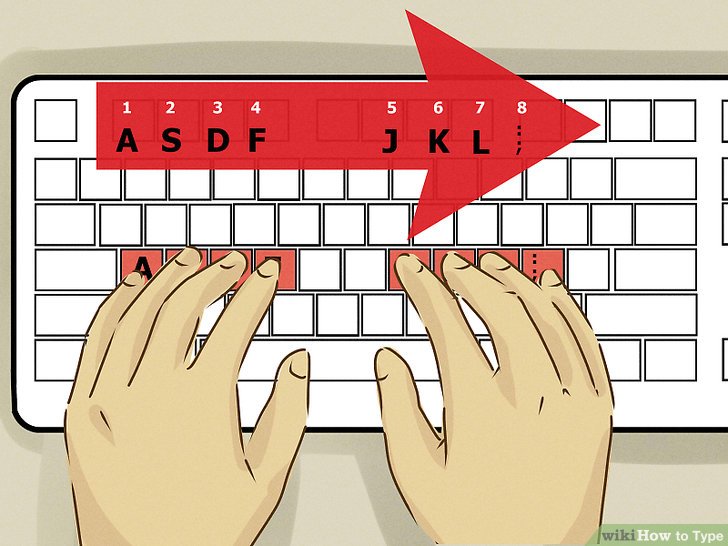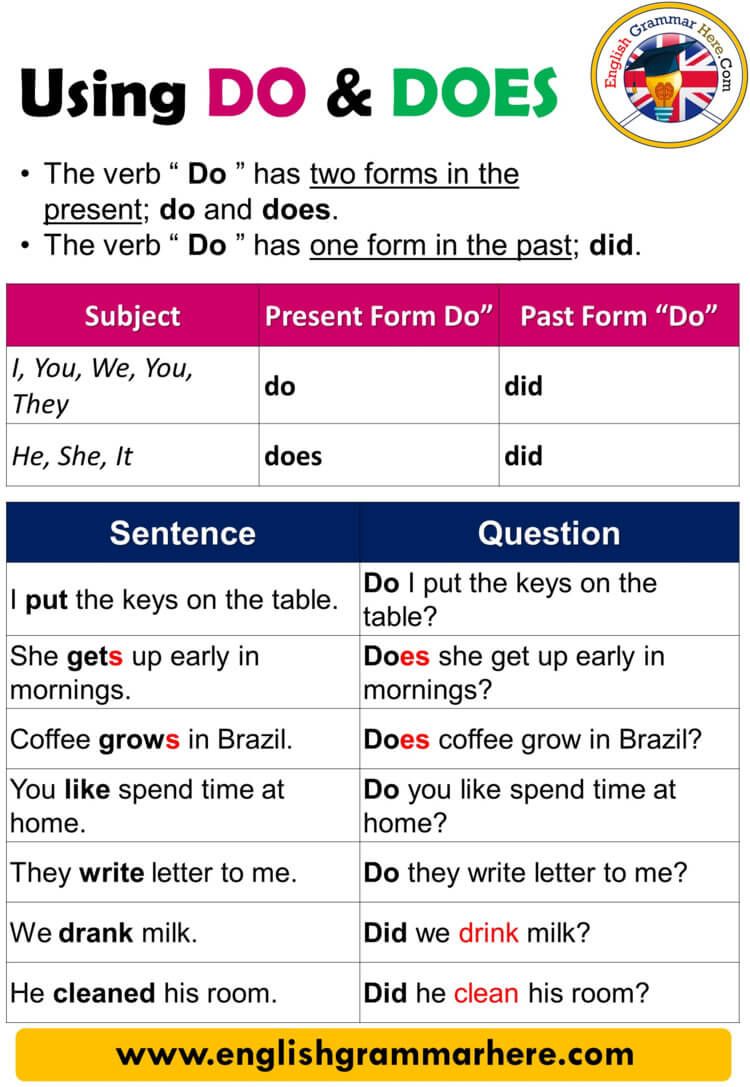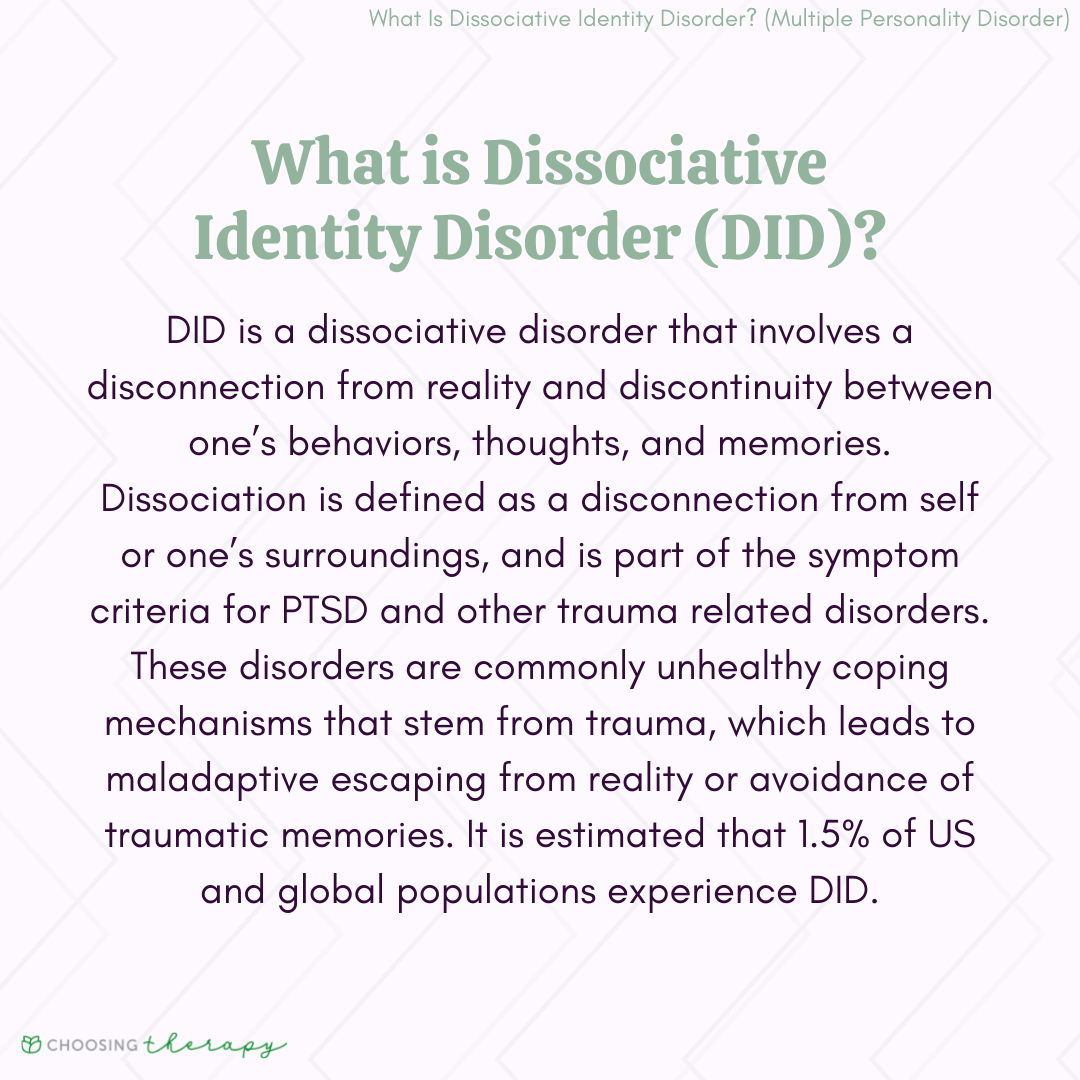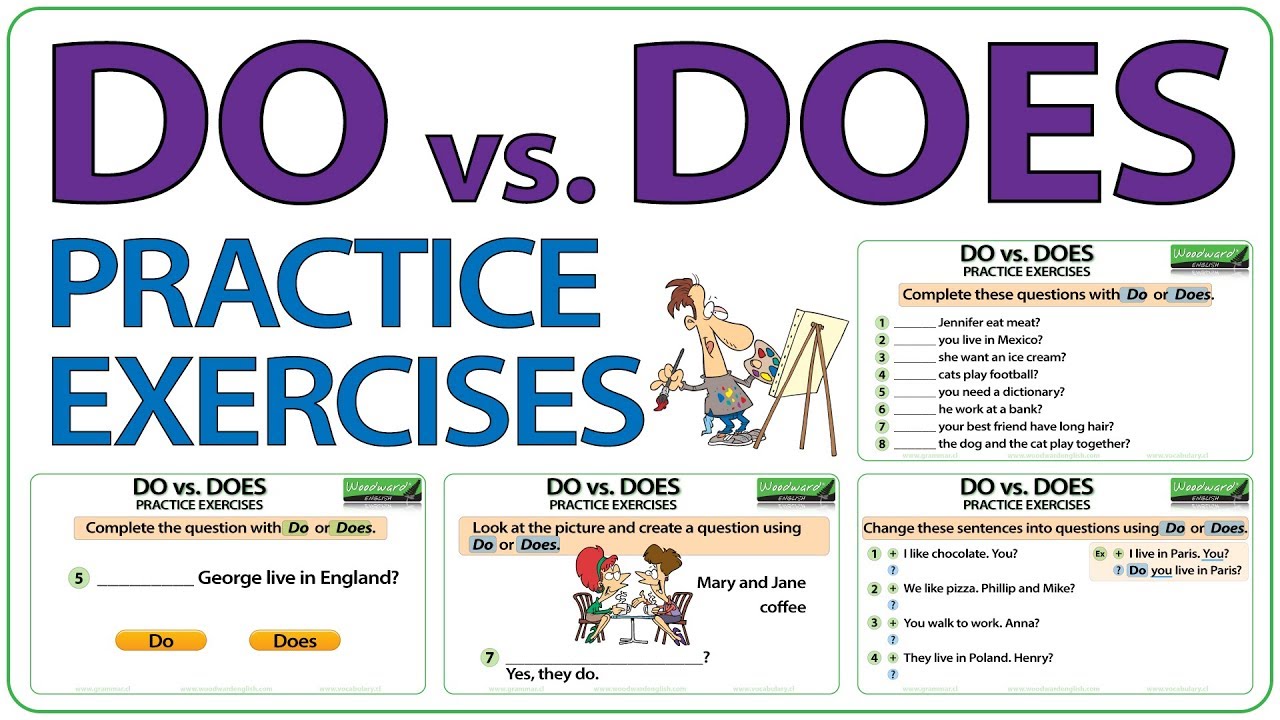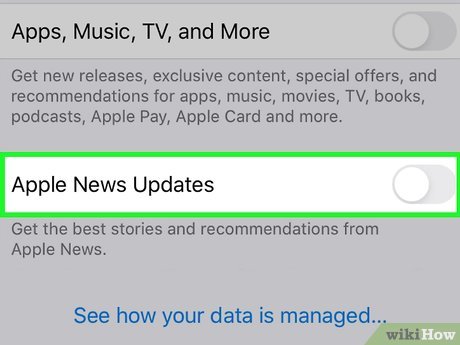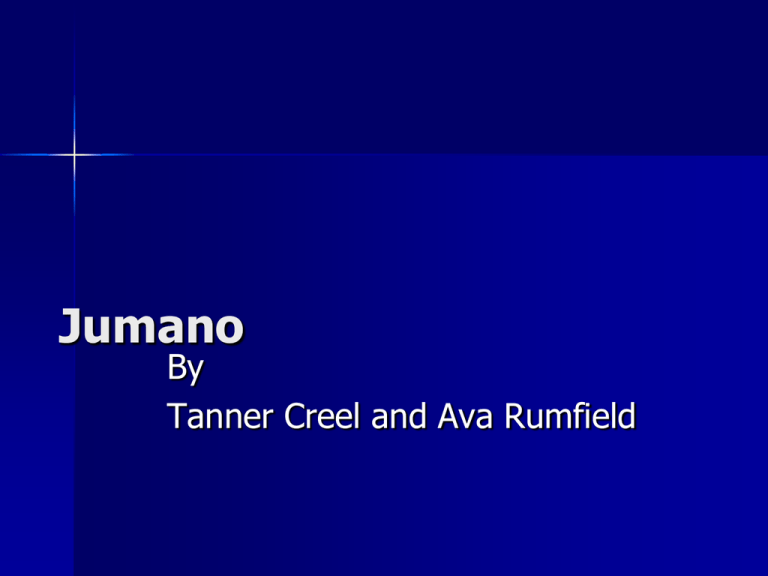Step-by-Step Guide: Activating a Python Virtual Environment in Visual Studio Code
Introduction
Using a virtual environment is widely recognized as a best practice for Python development. It allows you to isolate your project’s dependencies, making your code more portable and reducing the risk of package conflicts. Visual Studio Code (VS Code) offers robust support for virtual environments, but many developers encounter challenges when setting them up or activating them correctly. This guide provides comprehensive, actionable instructions for creating and activating a virtual environment in VS Code, along with troubleshooting tips and alternative approaches. You’ll also learn how to select the proper Python interpreter and ensure your workspace is configured for success.
Why Use a Virtual Environment in Visual Studio Code?
Managing Python dependencies on a system-wide basis can cause conflicts between projects, especially when different projects require different versions of the same package. A virtual environment solves this by creating a self-contained directory that holds its own Python interpreter and libraries. This means:
- Projects remain isolated from one another, avoiding version conflicts.
- Upgrading or changing dependencies in one project will not affect others.
- It is easier to reproduce environments for deployment or collaboration.
VS Code recognizes and works seamlessly with virtual environments, making Python development more efficient and less error-prone [1] .
Preparing Your Workspace
Before creating a virtual environment, ensure that you:
-
Have Python installed on your system. You can verify this by running
python --version
- Have the Python extension for VS Code installed, which adds rich language support for Python files.
-
Start VS Code in your project folder: use
code .
Example: If your project is in a folder called
myproject
cd myproject
code .
How to Create a Python Virtual Environment
There are several ways to create a virtual environment. The most common is to use Python’s built-in
venv
- Open a new terminal in VS Code: Terminal > New Terminal .
-
Run the following command to create a virtual environment named
venv
python -m venv venv
This will create a
venv

Source: corp.americandream.com
If you want to use a specific Python version, provide the full path to that Python executable. For example:
/usr/bin/python3.10 -m venv venvThis is especially useful if you manage multiple Python versions on your system [3] .
Activating the Virtual Environment in VS Code
After creating the virtual environment, you need to activate it so that any installed packages are contained within that environment. Activation commands differ by operating system:
-
Windows:
venv\Scripts\activate
-
macOS/Linux:
source venv/bin/activate
Enter the appropriate command in your VS Code terminal. If successful, your terminal prompt will show the name of the environment, usually in parentheses, such as
(venv)
Example for Windows:
venv\Scripts\activateExample for macOS/Linux:

Source: playactivate.com
source venv/bin/activate
After activation, you can install packages using
pip
Selecting the Python Interpreter
VS Code can automatically detect some environments, but it’s best to explicitly select your virtual environment’s Python interpreter:
- Open the Command Palette with Ctrl+Shift+P (Windows/Linux) or Cmd+Shift+P (macOS).
- Type Python: Select Interpreter and choose it.
-
From the list, select the interpreter located in your virtual environment’s
venv
If your environment does not appear, ensure VS Code is opened from your project directory and that your
venv
Troubleshooting: When VS Code Doesn’t Detect Your Virtual Environment
Occasionally, VS Code may not automatically recognize your virtual environment. To address this:
-
Ensure the
venv
- Restart VS Code after creating the environment.
- Manually select the interpreter as described above.
-
Check that your
settings.json
If the interpreter still does not appear, you may need to reinstall the Python extension or check that your project folder is opened as the workspace root. For advanced troubleshooting, consult the official documentation or search for common issues on established community forums.
Installing Packages in Your Virtual Environment
Once activated, any package you install using
pip install <package>
For example, to install
requests
pip install requests
If you wish to use Jupyter notebooks in your project, install
ipykernel
pip install ipykernelThis enables running notebooks against your isolated environment [3] .
Alternative Approaches and Advanced Tips
For those working with
Anaconda
, you can create and activate environments using the
conda
To ensure your environment remains consistent, consider exporting your dependencies to a
requirements.txt
pip freeze > requirements.txt
Others can replicate your environment by running
pip install -r requirements.txt
Potential Challenges and Solutions
Some common issues include:
- Environment not detected: Ensure VS Code is opened in the correct directory, and that the Python extension is installed and enabled.
- Activation script not found: Double-check the folder name and path, especially if you customized the environment name.
-
Permission errors:
On some systems, you may need to use
python3
- Multiple Python versions: Specify the full path to your desired Python executable when creating the environment.
If problems persist, consult the official VS Code Python documentation or consider searching for help using the error message as a keyword.
Key Takeaways
By following these steps, you can confidently set up and activate a Python virtual environment in Visual Studio Code:
- Always create your environment in your project directory for easy management.
- Use the correct activation command for your operating system.
- Explicitly select the interpreter in VS Code to avoid confusion.
- Install packages only after activation to ensure project isolation.
- Troubleshoot using the guidance above and reference the official documentation when needed.
For more information or detailed troubleshooting, you can search the official Visual Studio Code documentation or the Python extension’s support resources.
References
MORE FROM oncecoupon.com