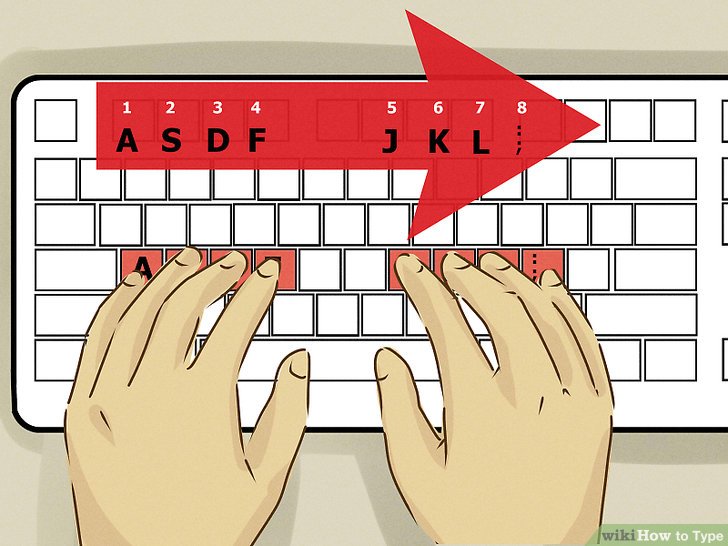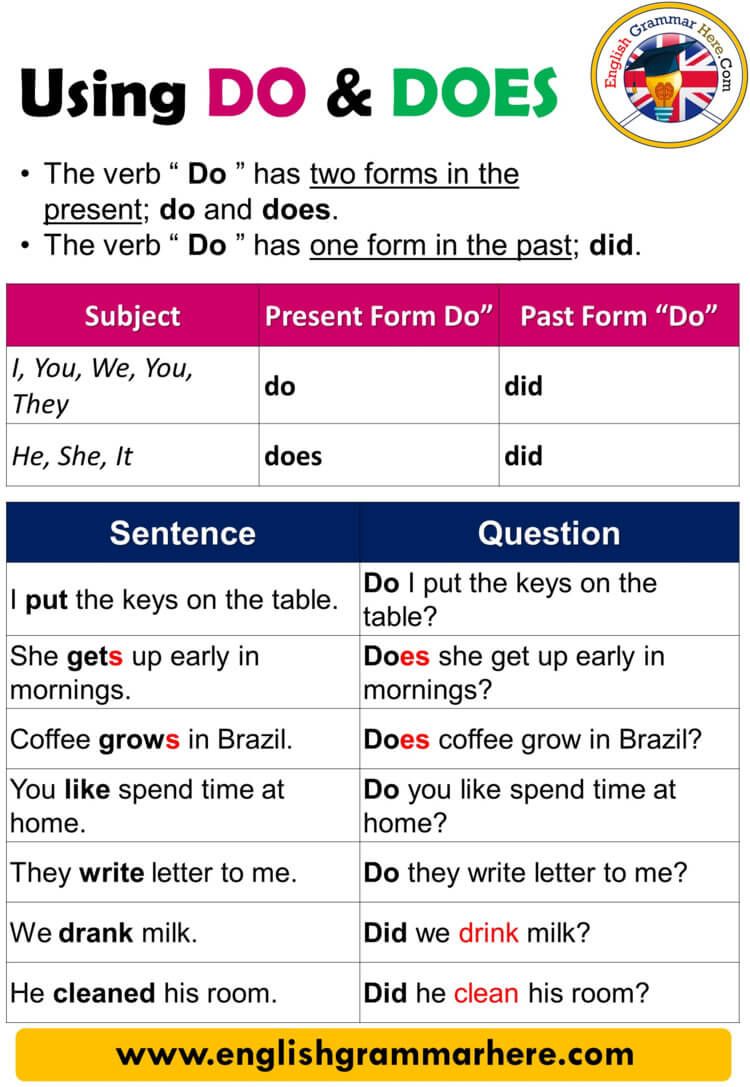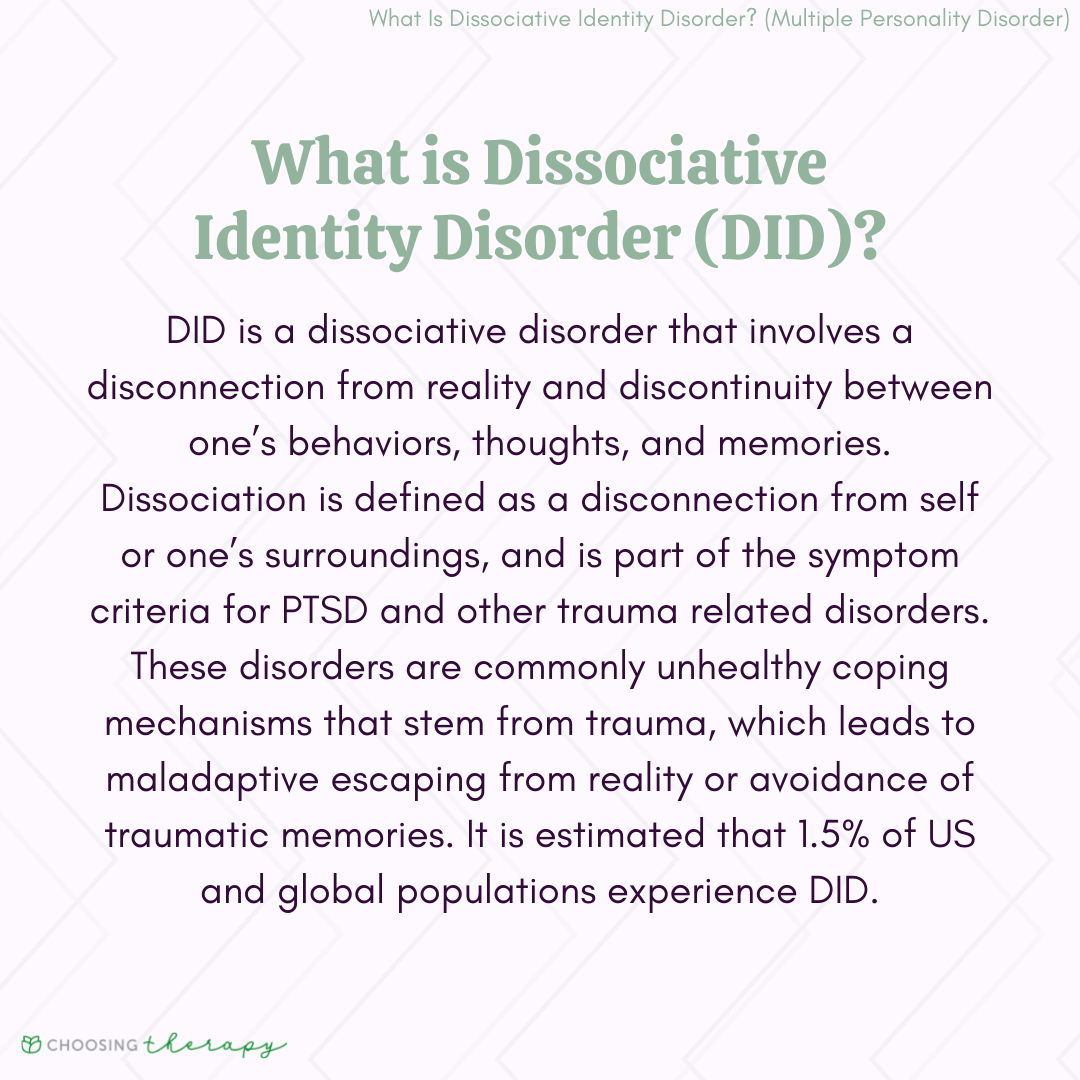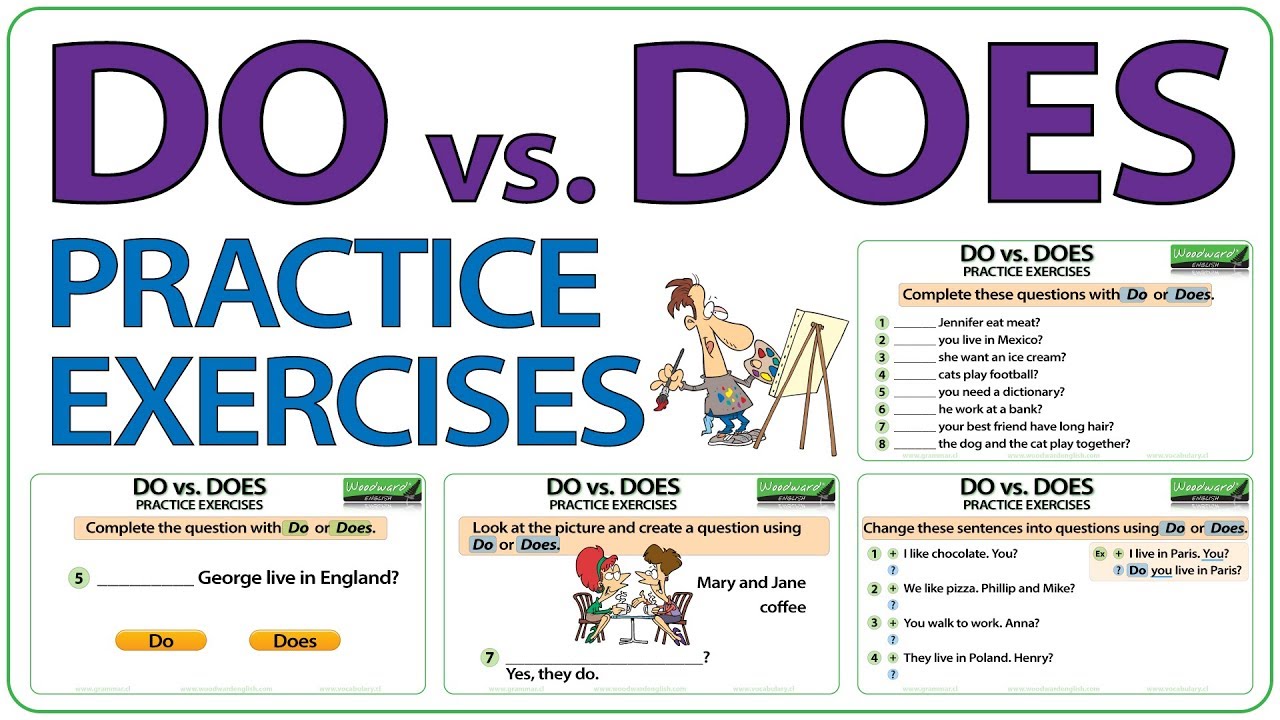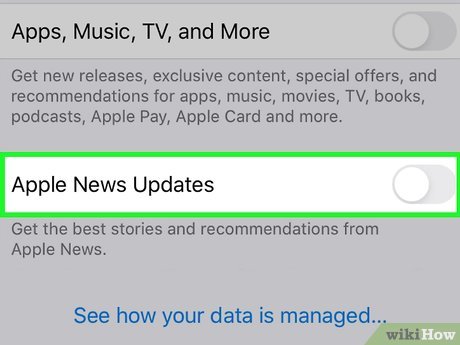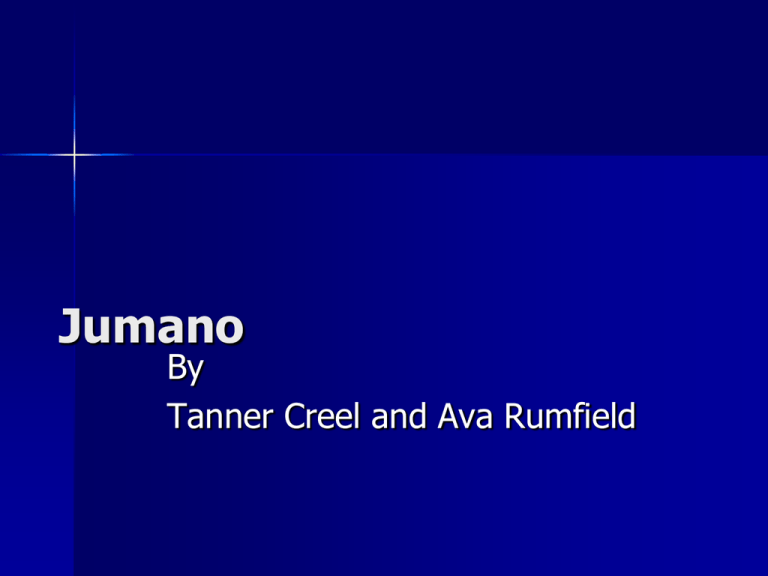How to Access and Restore Your Google News Feed on Android and iPhone
Introduction
Staying informed with the latest headlines and stories is easier than ever thanks to the Google News Feed, also known as Google Discover or the Google News Tab. Whether you use Android or iPhone, or if you’ve lost access to your personalized news feed, this guide provides comprehensive, step-by-step instructions for accessing, customizing, and restoring your Google News Feed experience. We address common issues, offer practical solutions, and provide guidance for making the most of Google’s news services.
Understanding Google News Feed and Its Features
The Google News Feed (sometimes referred to as “Discover” or “News Tab”) is a personalized stream of headlines, articles, and topics tailored to your interests. It updates throughout the day and can be accessed via the Google app, Google News app, or, on some Android devices, by swiping right from the home screen. Key features include:
- Personalization : News stories are curated based on your search history, location, and selected interests.
- Local Coverage : The News Feed includes local news sources, allowing you to stay up to date with events in your area.
- Full Coverage : For major stories, you can tap “Full Coverage” to see how different outlets are reporting the same event.
- Widgets : On Android, you can add Google News widgets to your home screen for instant access [2] .
How to Get Google News Feed on Android
There are several ways to access or restore the Google News Feed on Android, depending on your device and preferences. Here is a step-by-step guide:
Method 1: Enable Discover Feed on Android Home Screen
Many Android phones offer the Google News Feed as a left-swipe panel on the home screen. To enable or restore it:
- Long-press a blank area on your home screen.
- Select Home settings or a similar option depending on your launcher.
- Look for an option like “Show Google App” or “Enable Discover” . Toggle this option on [1] .
- If you do not see the option, your device’s launcher may not support this feature. Consider installing the official Google app from the Play Store [5] .
This will restore or activate the swipe-left news feed panel on supported devices.
Method 2: Using the Google News App
If your device does not support the Discover panel, or you prefer a dedicated app, install and use the official Google News app:
- Open the Google Play Store and search for “Google News.” Download and install the app [5] .
- Open the app. You will see curated stories based on your interests and location.
- Customize your experience by following topics and sources.
The Google News app offers in-depth coverage, “For You” and “Headlines” tabs, and supports notifications for breaking news.
Method 3: Add the Google News Widget to Your Home Screen
For instant access, you can add a Google News widget:
- Long-press on your home screen and tap Widgets .
- Find the Google News section and choose your preferred widget size.
- Drag and place the widget on your home screen [2] .
- You can resize or remove the widget at any time.
Troubleshooting: Google News Feed Not Working on Android
If your feed is not showing or is blank, try these steps:
- Restart your device . Sometimes a simple restart resolves temporary glitches [3] .
- Ensure the Google App is enabled in your device settings.
- Open the Google App > More > Settings > General, and make sure Discover is toggled on [3] .
- Check your internet connection and update the Google app if needed.
If none of these work, consider uninstalling and reinstalling the Google app from the Play Store [5] .
How to Get News Feed on Google Homepage for iPhone
While iOS does not support the left-swipe panel for Google News like Android, you can still access personalized news feeds using the Google App or Google News:
Method 1: Using the Google App
- Download the Google App from the App Store.
- Open the app. The home tab typically shows the Discover news feed, with personalized articles and updates.
- Customize your interests by tapping your profile picture > Settings > Interests > Your interests .
If you do not see the Discover feed, check your region settings or update the app to the latest version.
Method 2: Using the Google News App on iPhone
- Open the App Store and search for “Google News.” Download and install the app.
- Open Google News to view “For You,” “Headlines,” and local news tabs tailored to your interests.
- To add Google News to your Today View, swipe right on your home screen, scroll to the bottom, tap Edit , and add the Google News widget if available.
How to Restore Google News Feed
If your Google News Feed is missing or not updating, the following steps may help restore it:
Step 1: Restart Your Device
This basic step can resolve many temporary issues with the news feed [3] .
Step 2: Ensure Google App and Discover Are Enabled
- Open the Google App .
- Tap your profile icon > Settings > General .
- Make sure Discover is toggled on. If off, enable it [3] .
Step 3: Update or Reinstall the Google App
Outdated apps may cause feed issues. Check for updates in the Play Store (Android) or App Store (iOS), or uninstall and reinstall the app [5] .
Step 4: Check Google Account and Region Settings
Your feed settings may be tied to your Google Account or region. Ensure you’re signed in to the correct account and that your device region matches your actual location. Some features may not be available in all countries.
Step 5: Contact Support if Issues Persist
If your feed still does not appear, you may need further assistance. Visit the official Google News Help Center or Google App Help Center by searching “Google News Help Center” or “Google App Discover support” on Google. Be sure to use only official Google support resources.
Personalizing and Making the Most of Google News Feed
Once your feed is active, you can personalize your experience for maximum relevance:

Source: etsy.com
- Follow or unfollow topics and sources by tapping the three-dot menu on articles.
- Adjust your interests by visiting Settings > Interests in the app.
- Use “Full Coverage” to see diverse perspectives on important stories [5] .
- Set up notifications for breaking news or topics you follow.
These steps ensure the news you see is always relevant, timely, and valuable.
Potential Challenges and Solutions
While most users can easily enable their news feed, some common challenges include:
- Device Compatibility : Some Android launchers or iOS devices may limit widget or feed integration. In such cases, use the Google News app for a similar experience.
- Location Restrictions : Certain features may be unavailable in your country. Check Google’s support documentation for region-specific details.
- App Crashes or Bugs : Update your device OS and Google apps regularly to minimize issues.
If you encounter persistent problems, consult the official Google support channels or community forums for further assistance.

Source: etsy.com
Summary
Accessing and restoring your Google News Feed on Android or iPhone is straightforward with the right steps. Whether you use the integrated feed, a dedicated app, or widgets, you can stay informed with personalized content tailored to your interests. If you experience issues, basic troubleshooting and settings adjustments typically resolve most problems. For ongoing issues, consult Google’s official resources for support. By customizing your feed, you can ensure your news experience remains relevant and engaging.
References
MORE FROM oncecoupon.com