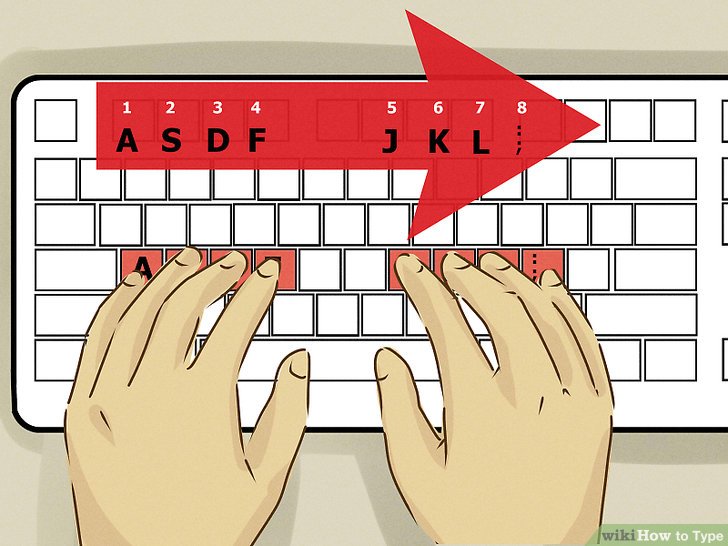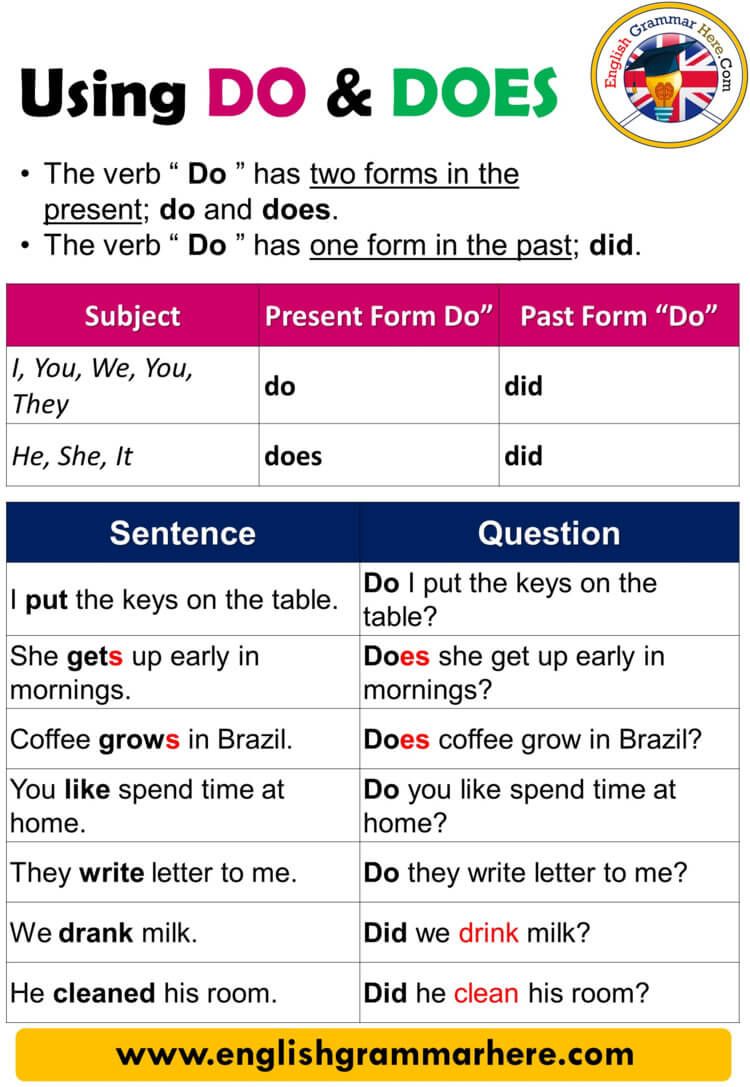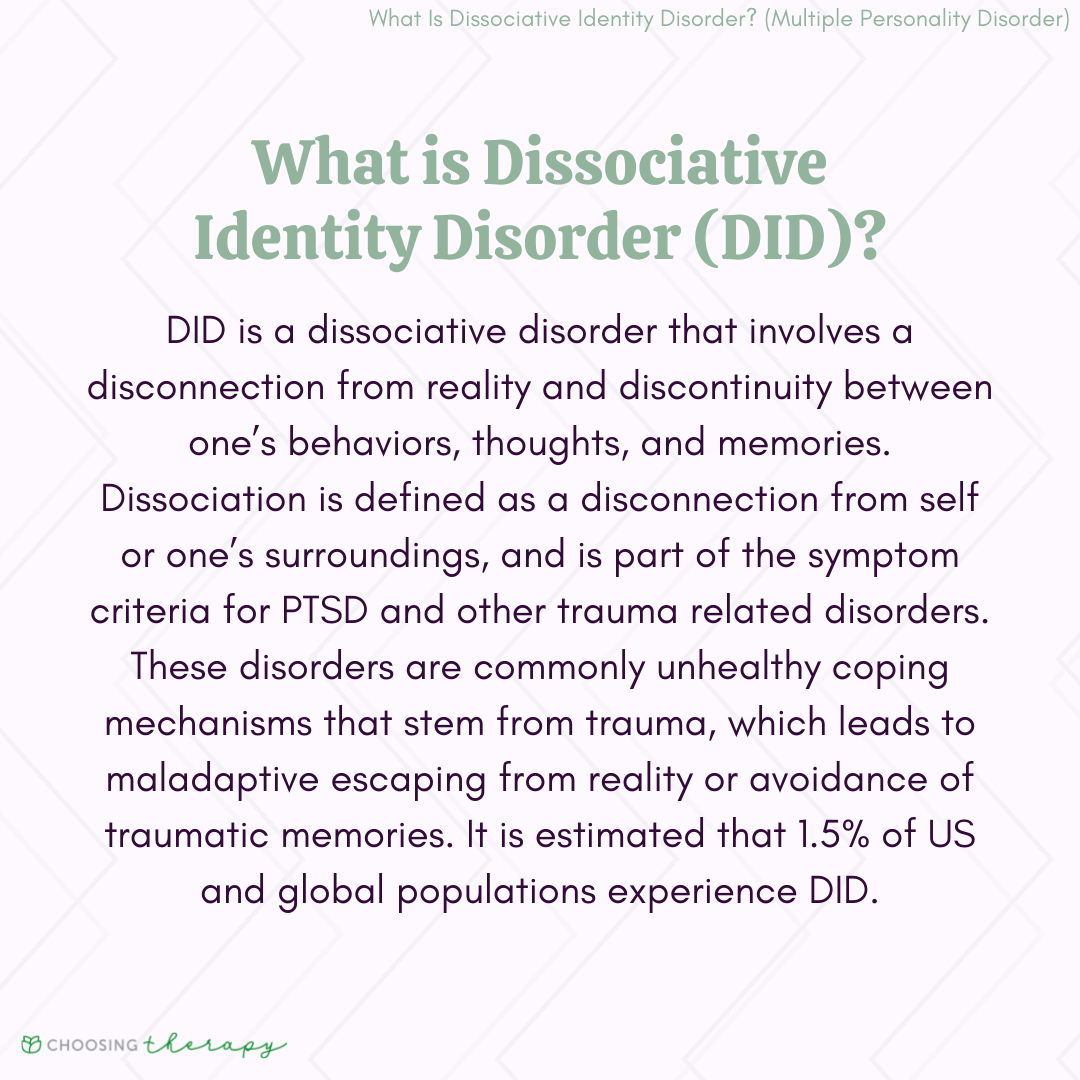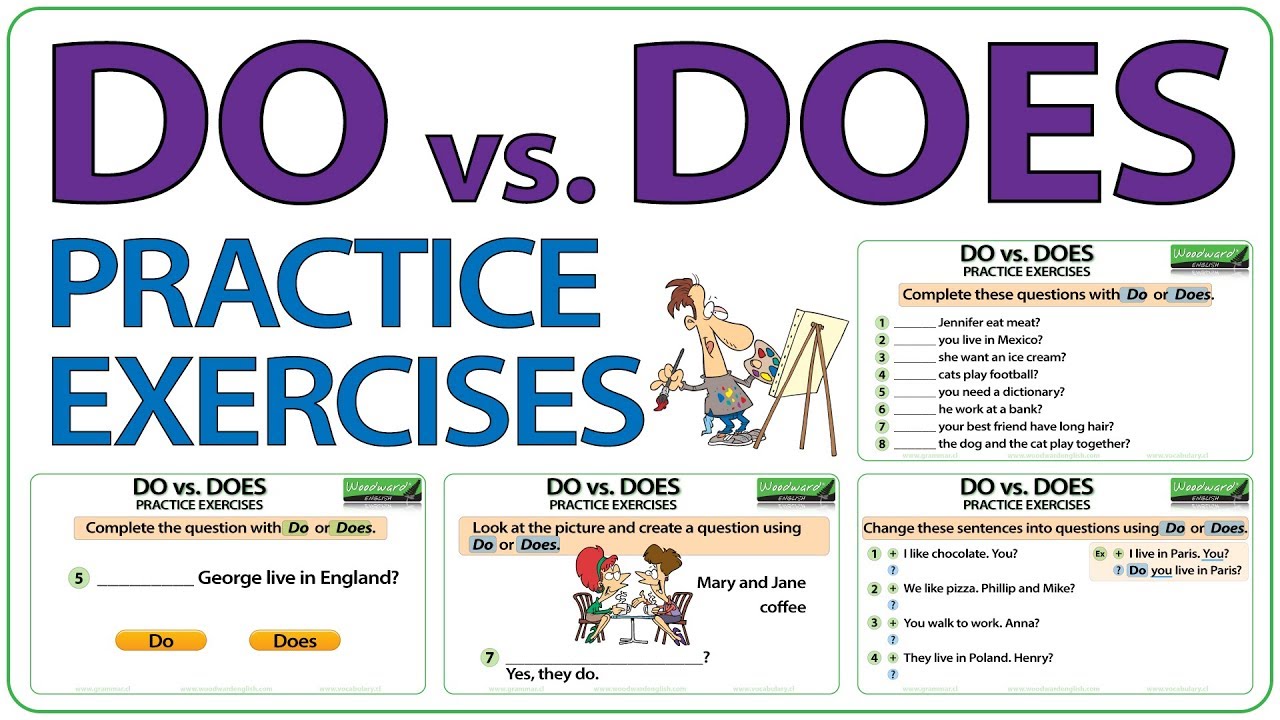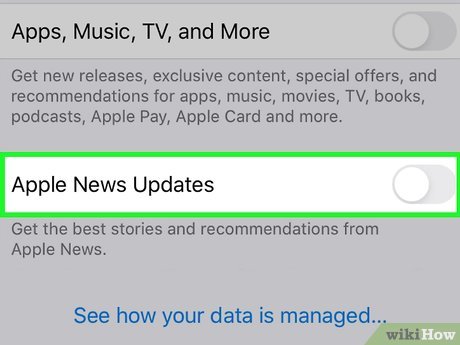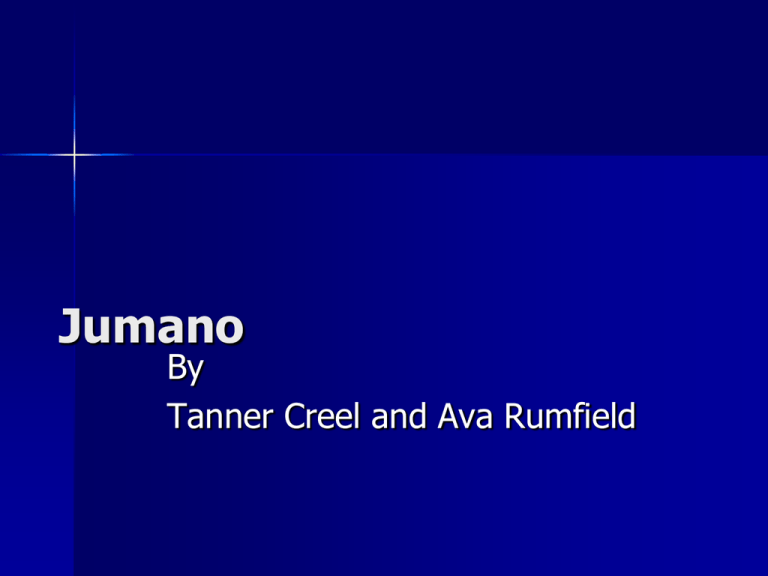Update Your Home Address on Apple Maps and Google Maps: Step-by-Step Guide for Android and iOS
Introduction
Keeping your navigation apps accurate is essential for efficient route planning, timely arrival notifications, and location-based services. Whether you’ve recently moved or want to update your details, changing your home address on Apple Maps and Google Maps ensures your digital tools reflect your current location. This guide presents comprehensive, actionable steps for updating your home address on both platforms, with a special focus on Google Maps for Android and Apple Maps for iOS. Additionally, you’ll find troubleshooting advice and alternative approaches for common challenges.
Why Update Your Home Address?
Accurate home address information in navigation apps provides several key benefits:
- Improved Directions: Get precise routes to and from home, minimizing travel time.
- Personalized Suggestions: Receive tailored recommendations and commute alerts relevant to your location.
- Enhanced Safety: Emergency services and ride-hailing apps use your registered address for faster response times.
- Integration: Sync with smart home devices, calendars, and reminders that rely on location data.
For individuals who relocate, updating these details ensures continued convenience across connected devices and apps.

Source: theodysseyonline.com
How to Change Home Address on Google Maps (Android & Desktop)
Step-by-Step Instructions for Android Devices
Updating your home address on Google Maps for Android is straightforward. Follow these detailed steps:

Source: clipart-library.com
- Open the Google Maps app on your Android device.
- Tap your profile picture or initials in the upper-right corner to access the main menu.
- Select Settings , then choose Edit home or work .
- Tap the Home field. If you previously added a home address, you’ll see it here.
- You can either type your new home address manually, or tap Choose on map to select a location directly on the map.
- After entering or selecting the correct location, tap Save to confirm the change.
For visual learners, step-by-step video tutorials are available from trusted sources. Refer to the How-To Authority video for a clear walkthrough of updating your address on both mobile and desktop platforms [1] .
Alternative Method Using the Google App
Another way to update your address is through the Google app:
- Open the Google app on your phone.
- Tap your profile picture in the upper-right corner.
- Select Manage your Google Account .
- Go to the Personal info tab and scroll to Addresses .
- Select your home address, tap Remove to delete the old entry, then type and save your new address.
This method ensures your address is updated across all Google services, not just Maps [5] .
How to Update Your Home Address on Google Maps Desktop
If you prefer using a computer:
- Visit Google Maps in your web browser.
- Click the hamburger menu (three lines) in the upper-left corner.
- Select Saved > Labeled .
- Click the X next to your current home address to remove it.
- Click Set a home address , then enter your new address in the search bar and select it.
After confirming, your home address will be updated for all devices connected to your Google account [5] .
Common Challenges and Solutions
Some users may encounter issues during the update process. Here are practical solutions:
- Address not recognized: If Google Maps can’t find your address, try entering nearby landmarks or use the map pin drop feature for greater accuracy.
- Syncing issues: If your new address doesn’t appear across devices, ensure you’re signed into the same Google account on all devices and update the address again if needed.
- Privacy concerns: You can remove your home address at any time by editing the labeled places list.
How to Change Home Address on Apple Maps (iOS)
Step-by-Step Instructions for iPhone and iPad
Apple Maps uses your contact card to determine your home address. Here’s how to update it:
- Open the Contacts app on your iPhone or iPad.
- Locate your contact card (usually listed as “Me” at the top of the contacts list).
- Tap Edit in the upper-right corner.
- Scroll to the address section and update your home address.
- Tap Done to save changes.
Your updated address is now reflected in Apple Maps and used for navigation, reminders, and Siri suggestions. If you use multiple Apple devices, ensure your contact card syncs across all devices via iCloud.
Alternative Approaches and Troubleshooting
If Apple Maps does not update immediately:
- Check iCloud settings to confirm contact syncing is enabled.
- Restart your device after updating your contact card.
- For persistent issues, remove the old address completely and re-enter the new details.
Apple does not provide a direct method for editing the home address within Maps; the contact card remains the primary way.
Illustrative Example
Consider a user who has recently moved from New York to San Francisco. To ensure commute times, local recommendations, and emergency information are accurate, they:
- Update their home address in the Google Maps app on their Android phone, choosing the new location on the map for precision.
- Modify their contact card on their iPhone to reflect their new home address, ensuring Apple Maps and Siri reflect the change.
- Check both apps by requesting directions home and confirming the new address appears.
This proactive approach streamlines daily navigation and ensures location-based services work optimally.
When to Update Your Address
You should update your home address:
- After moving to a new residence.
- When you notice inaccurate location data for your home.
- If you want to use location-based reminders, routines, or smart device triggers.
Staying current with your address information avoids confusion and enhances your experience with navigation and smart services.
Advanced Tips for Power Users
If you manage multiple properties or frequently travel:
- Label other important locations (e.g., work, family, vacation home) within Google Maps for easy access.
- Set up shortcuts in Apple Maps using Siri to navigate home or to other labeled places quickly.
- Review privacy settings to control who can see your location data linked to these addresses.
For added convenience, use Google Assistant or Siri voice commands to request directions to your newly updated home address.
Key Takeaways
Updating your home address on Apple Maps and Google Maps is a simple process that enhances your daily life and digital experience. Whether you use Android, iOS, or both, following these steps ensures your navigation apps remain accurate and reliable. If you encounter issues, explore alternative pathways and troubleshooting strategies described above. For further support, consult official help centers or video tutorials from reputable sources.
References
- [1] How-To Authority (2024). How to Change Your Home Address on Google Maps. Video tutorial.
- [2] How-To Geek (2023). How to Change Your Home Address on Google Maps. Step-by-step instructions.
- [3] Android Police (2025). Google Maps: How to change or update your home address. Comprehensive guidance.
- [4] TechWithKey (2025). How to Set Home and Work Address in Google Maps. Video demonstration.
- [5] EasiestHowTo (2024). How to Change Home Address on Google Maps. Quick guide for mobile users.
MORE FROM oncecoupon.com