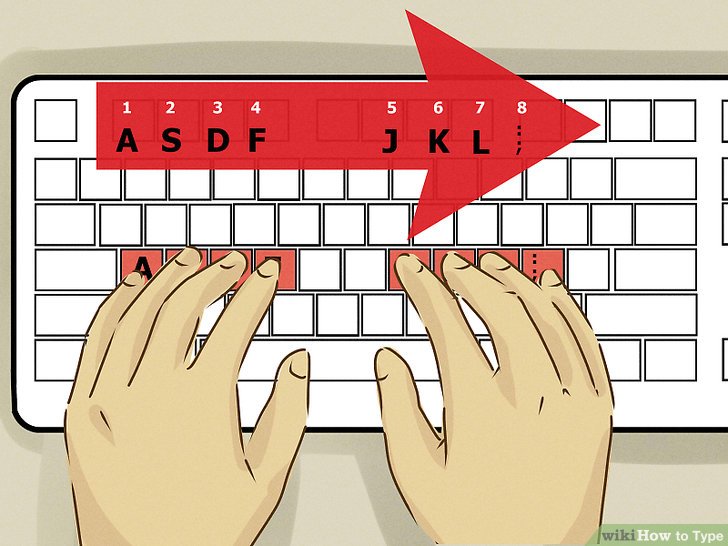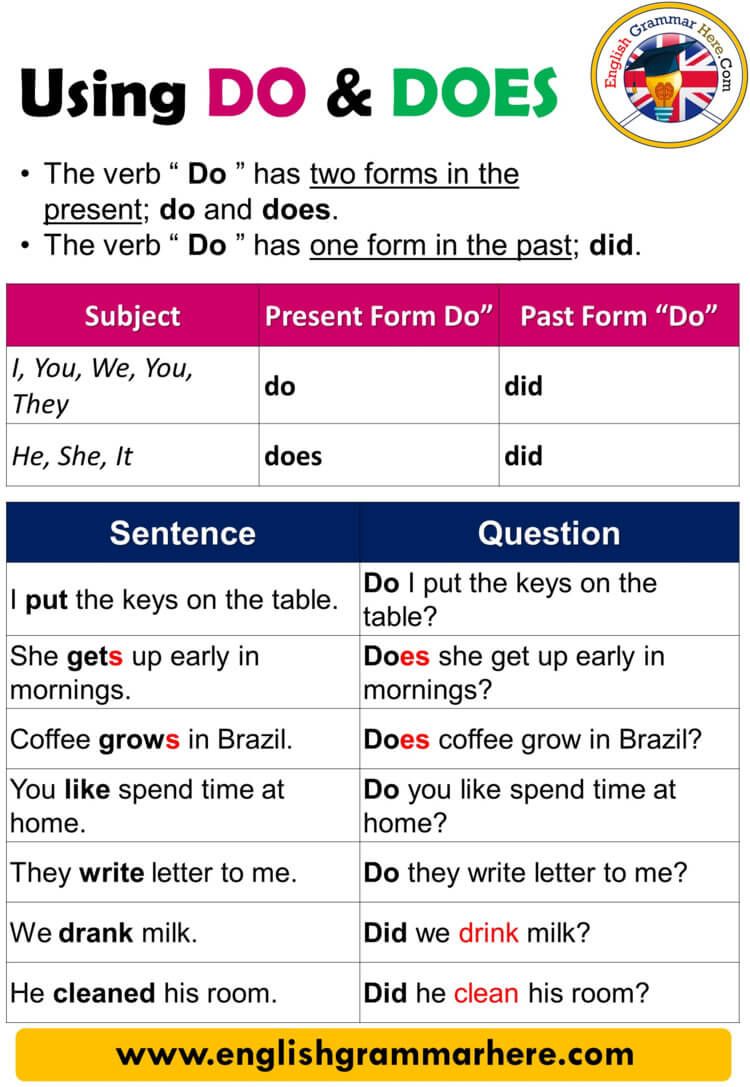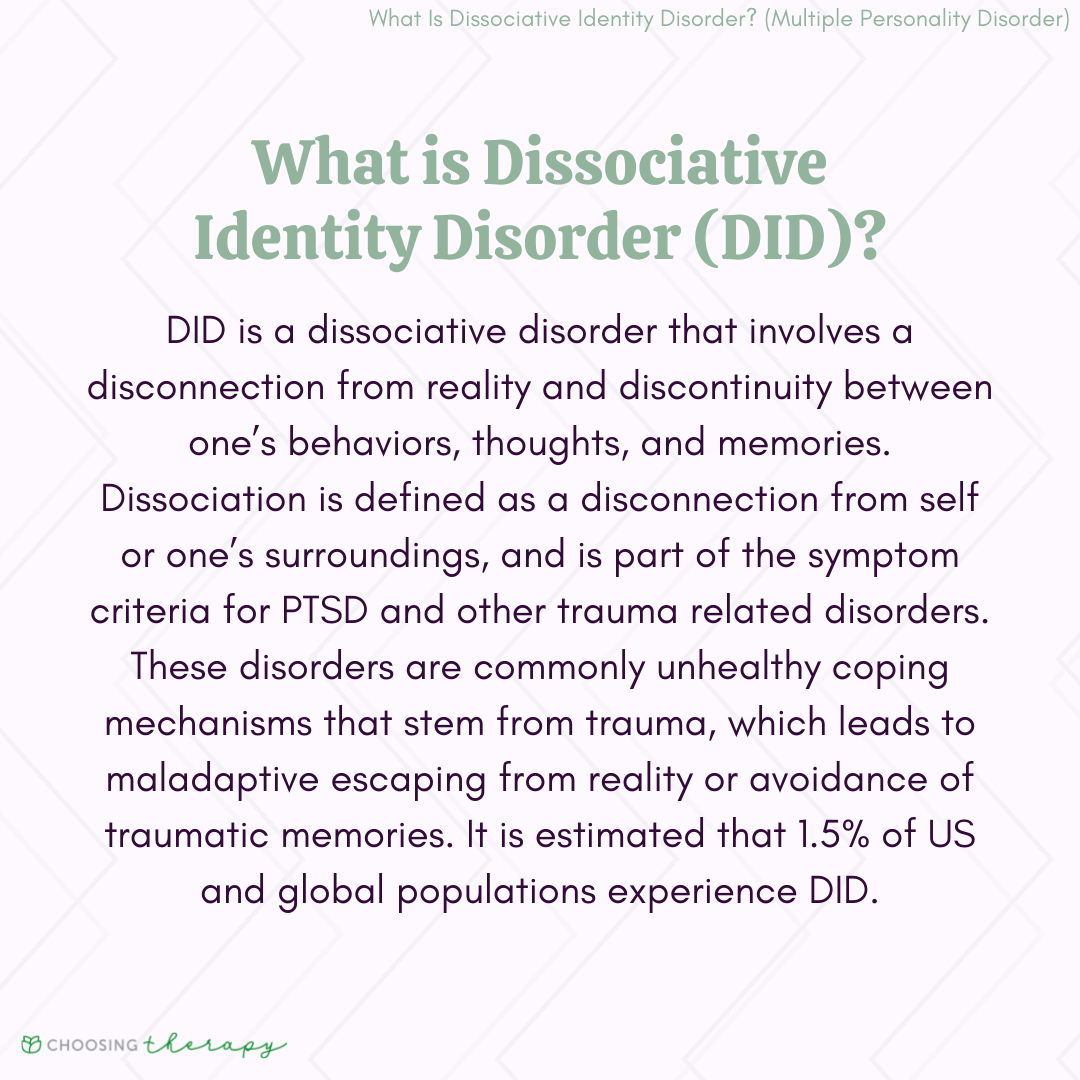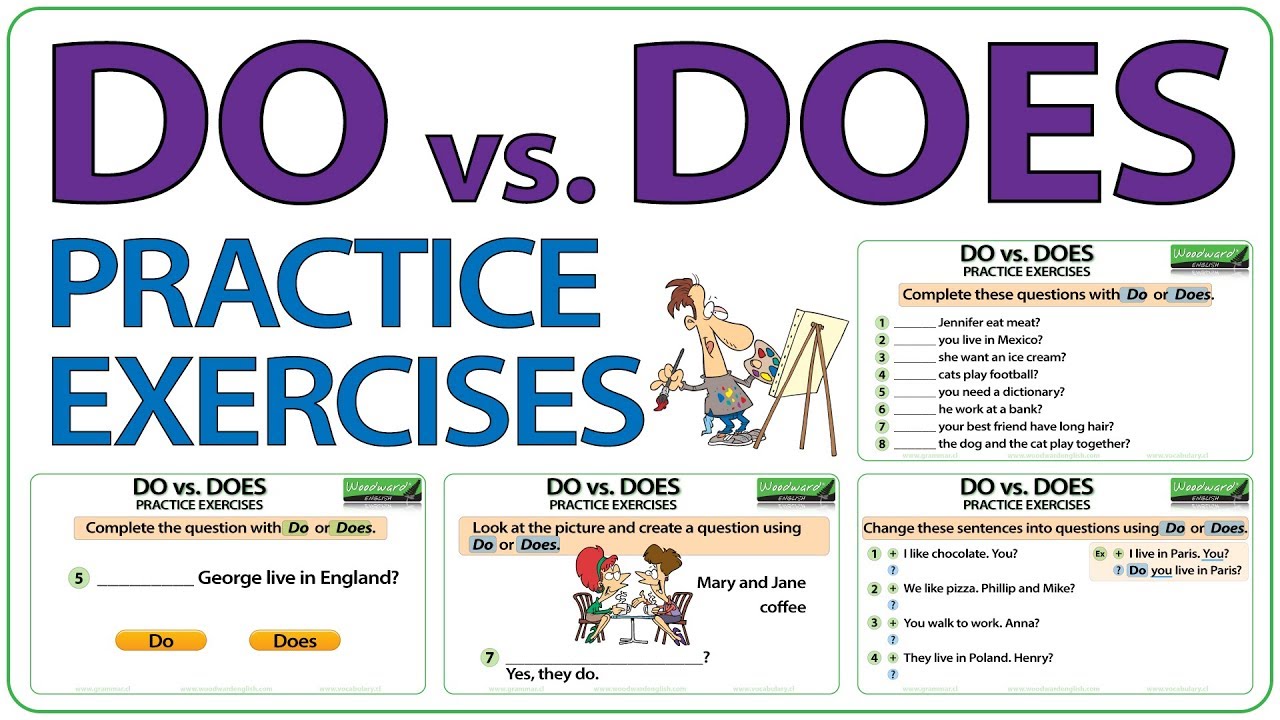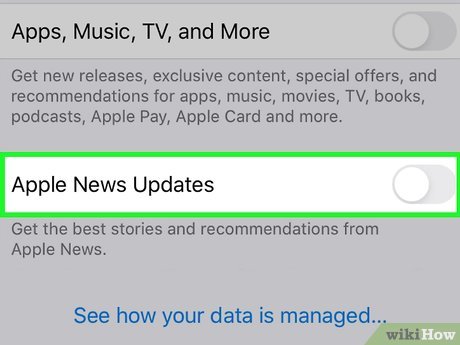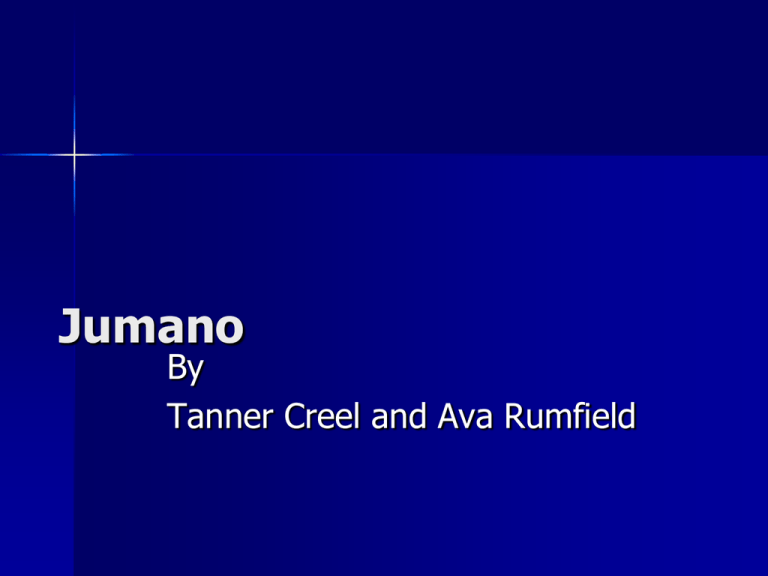How EEPROM and Flash Storage Enable BIOS Upgrades by Flashing
Understanding BIOS Storage Evolution
The Basic Input/Output System (BIOS) is a critical firmware component that initializes hardware when a computer powers on and enables the operating system to load. Traditionally, BIOS firmware was stored on ROM (Read-Only Memory) chips, which could only be programmed during manufacturing and could not be altered later. This meant that any bug fixes or security updates required physically replacing the chip-an impractical and costly solution for most users.
As computers and security threats evolved, it became clear that a more flexible solution was needed. This led to the widespread adoption of
EEPROM (Electrically Erasable Programmable Read-Only Memory)
and
flash memory
technologies. These solid-state storage methods allow the BIOS to be
upgraded by flashing
, meaning the firmware can be updated electronically without the need for chip replacement.
[1]
[4]
EEPROM: The Technology Behind BIOS Flashing
EEPROM
is a type of non-volatile memory that retains its contents even when the computer is powered off. Unlike traditional ROM, EEPROM can be erased and rewritten electronically. This capability is what allows users to
flash
a new version of the BIOS, enabling essential updates and bug fixes to be applied quickly and securely.
[1]
Another modern development is the use of larger-capacity flash memory -a form of EEPROM-which provides even faster performance and greater endurance. Many motherboards now feature BIOS chips based on flash memory, allowing for multiple rewrite cycles and more complex firmware. [4]
How BIOS Flashing Works: A Step-by-Step Guide
Flashing the BIOS means overwriting its existing firmware with a new version. This process is essential for introducing new hardware support, fixing bugs, and patching vulnerabilities. Here’s an actionable, step-by-step guide for flashing your BIOS safely:
- Visit the Manufacturer’s Official Website: Always obtain BIOS updates directly from your motherboard or system manufacturer’s official support page. Never trust unverified sources.
- Read the Documentation: Check the release notes for the update to ensure it addresses your needs and is compatible with your model.
- Prepare a Bootable USB Drive: Download the recommended BIOS update tool and the firmware file. Most updates are performed via a USB drive formatted to FAT32.
- Backup Your Data: While BIOS flashing does not typically affect your data, a failed update can render the system unbootable. It is prudent to back up important files beforehand.
- Access the BIOS Flash Utility: Restart your computer and enter the BIOS/UEFI settings, usually by pressing a key such as F2, Delete, or Esc during startup. Look for a menu labeled ‘EZ Flash’, ‘M-Flash’, or similar (the exact name varies by manufacturer). [2]
- Select the Update File: Use the utility to navigate to the USB drive and select the BIOS firmware file.
-
Begin the Flashing Process:
Confirm your choice and let the utility update the BIOS.
Do not interrupt power or reset the system during this process
, as it could corrupt the BIOS chip. - Reboot and Configure: After the flash is complete, the system will typically reboot. You may need to re-enter BIOS settings or reload defaults if needed.
For detailed, model-specific instructions, always consult your device’s official support documentation or contact the manufacturer’s technical support team.
Practical Examples and Real-World Applications
Consider a scenario where a motherboard manufacturer releases a new CPU that requires BIOS-level support. Users with compatible motherboards can upgrade their BIOS by flashing the new firmware, thereby enabling support for the new hardware without replacing the board itself. Similarly, critical security vulnerabilities-such as the Meltdown and Spectre exploits-led to rapid deployment of BIOS updates across the industry. [3]

Source: onlinemathlearning.com
In some cases, improper flashing or incompatible updates can lead to system issues, such as loss of storage device detection or system instability. For instance, an HP BIOS update addressing security vulnerabilities inadvertently caused SSDs to become undetectable on certain models, requiring users to re-flash to a previous version or replace the BIOS chip to restore functionality. This highlights the importance of careful review and adherence to manufacturer instructions. [3]
Potential Challenges and Solutions
While flashing the BIOS is routine for many advanced users and IT professionals, the process carries risks. A failed update can “brick” the motherboard, leaving the system inoperable. To mitigate this:
- Ensure Uninterrupted Power: Use a reliable power source or UPS when updating to avoid outages.
- Double-Check Compatibility: Only use firmware that matches your exact motherboard model and revision.
- Follow Step-by-Step Guidance: Consult official manufacturer resources for your specific system. Do not skip steps or make assumptions.
- Recovery Methods: Many modern motherboards offer dual BIOS chips or a ‘crisis recovery’ jumper, allowing recovery from failed flashes. If your system fails to boot after flashing, refer to your motherboard manual for recovery options or contact manufacturer support.
If you are unsure about performing a BIOS update yourself, consider seeking help from a certified technician or authorized service center. Many computer retailers and repair shops offer BIOS flashing as a service.
Alternative Approaches and Additional Considerations
Not all systems use EEPROM or flash storage for updating BIOS. Some legacy systems still use ROM chips, which require physical replacement and cannot be electronically updated. However, virtually all modern desktops, laptops, and servers use EEPROM- or flash-based chips for this purpose. [1] [4]
Alternative approaches include using software-based update utilities within the operating system, though these are generally advised only for advanced users or under the guidance of technical support. Some manufacturers provide ‘Flashback’ or similar features, allowing BIOS updates even without a CPU or RAM installed, further increasing flexibility and reducing the risk of failed updates. [2]
Accessing BIOS Update Services and Further Support
To access BIOS update services and ensure your system can be upgraded safely using solid-state storage technology:

Source: thoughtco.com
- Search for your motherboard or computer model on the official manufacturer’s website and locate the ‘Support’ or ‘Downloads’ section.
- Download the latest BIOS update and read all accompanying documentation carefully.
- If you are uncertain or encounter issues, contact the manufacturer’s support team by phone or through their official website’s support portal. Many manufacturers also provide live chat and community forums.
- To find authorized service providers in your area, search for terms like “BIOS update service [your city]” or “computer repair [your city]” and verify credentials before proceeding.
Remember: Only perform BIOS updates when necessary and always follow official guidance to minimize risk.
Summary and Key Takeaways
The advancement from ROM to EEPROM and flash memory has revolutionized BIOS management, making firmware updates accessible, efficient, and secure. Modern solid-state storage technologies empower users to keep their systems current, support new hardware, and maintain robust security standards. By following best practices and leveraging official resources, both individuals and organizations can upgrade their BIOS firmware with confidence and minimal risk.
References
- [1] ITExamAnswers.net (2020). Which solid-state storage technology allows a computer BIOS to be upgraded by flashing?
- [2] YouTube (2021). Two Methods To Update Your BIOS; Traditional & Flashback.
- [3] HP Support Forum (2019). No storage devices detected after BIOS Update.
- [4] IBM (2025). What Is Flash Storage?
MORE FROM oncecoupon.com